Windows Server 2008 resize partition
When extending partition with system built-in disk management tool, many Windows Server 2008 users have met the situation where the function "Extend Volume…" is not activated. What's the reason? Though Microsoft adds 2 new functions namely "Extend Volume…" and "Shrink Volume…" to Windows Server 2008 built-in disk management tool, they have defects. For example, users can only operate NTFS partition with these 2 functions; the function "Extend Volume…" works only when there is unallocated space behind and adjacent to target NTFS partition. If there is no suitable unallocated space, users will fail to resize partition with this tool.
A simpler and more effective way to resize partition in Windows Server 2008
Actually, Windows Server 2008 built-in disk management tool is not the only tool to resize partition, and server partition manager is better. In the era when server partition managers are overflowing, as long as users download a powerful server partition manager, they can resize partition in Windows Server 2008 at ease. For instance, if users want to extend NTFS partition when there is unallocated space before target partition, they need to visit the website http://www.server-partition-manager.com/ to download the professional server partition manager. After running it successfully, we can see the following main interface:
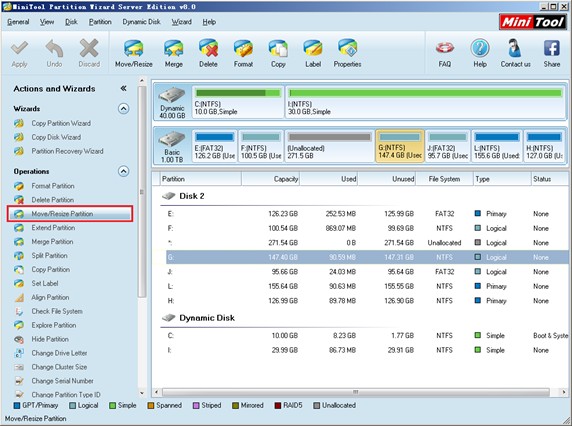
Then, select the NTFS partition which needs resizing and click "Move/Resize Partition" from action panel.
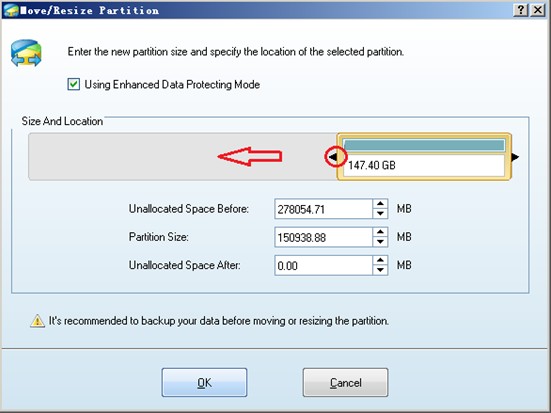
Next, drag triangles on both sides of partition handle to resize partition and click "OK" button to go back to main interface:
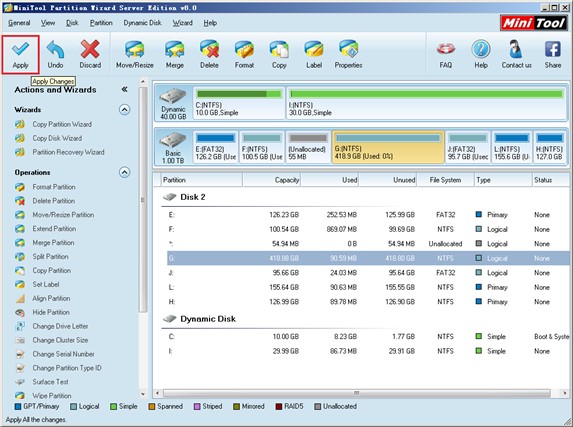
After confirming all operations are performed, please click "Apply" button to apply changes to computer.
If users want to resize partition in Windows Serve 2008 without data loss, powerful server partition manager is undoubtedly the best tool.
Resize Server Partition
- Windows Server 2012 Raid disk partition manager
- Shrink Windows 2008 partition
- Windows Server 2008 resize partition
- Windows Server 2008 partition manager
- Windows server 2012 Raid disk partition manager
- Windows server 2008 Raid disk partition
manager - Windows 2012 server partition manager software
- Windows 2003 server partition resize
- Resize windows server partition
- Windows server 2008 resize partition
- Partition manager windows server 2003
- Extend partition server 2003
- Partition manager for windows server 2003
- Windows Server 2003 extend partition
- Server 2003 partition manager
- Partition software for windows server 2003
- Expand partition windows server 2003
- Windows 2003 server extend partition
- Windows server 2008 partition manager software
- Partition manager server
- Windows 2003 partition manager
- Resize server 2008 partition
- Partition managers
- Windows server 2003 partition manager software
- Server 2008 partition manager software
- Windows server partition manager
- Partition manager Windows server 2003
- Partition management
- Server partition software
- Partition manager 11 server
- Server 2008 partition manager
- Manage partitions
- Windows partition manager software
- Partitioning software
- Partition manager windows
- Partition magic for windows
- Boot partition manager
- Partition manager software
- Windows partition management
- USB partition manager
- Disk partition manager
- Bootable partition manager
- Disk partition software
- Server partition manager
- Partition magic portable
- Windows partition manager
- Server 2003 partition manager
- Resize 2003 server partition
- Windows server 2003 resize system partition