Windows server partition manager
As the number of Windows Server user is increasing, how to manage Windows server partition well becomes a piece of knotty work. Generally, many users choose system built-in disk management tool and DOS command to manage partition for server. However, both of the tools have defects. DOS commands are so complex, and a slight mistaken operation may lead to data loss or partition damage. It is easy to operate system built-in disk management tool, but functions are so limited, and most functions have functional limitations. For example, if we want to extend partition for Windows server, there must be unallocated space behind and adjacent to target partition. So, it also can not accomplish perfect Windows server partition management. In order to manage partition for server better, I suggest using professional Windows server partition manager.
How to manage partition for server with professional Windows server partition manager?
We have said professional Windows server partition manager is able to manage partition for server, but some users still do not know how to accomplish Windows server partition management. Now, let me demonstrate how to extend partition for Windows server.
First of all, visit the professional website http://www.server-partition-manager.com to free download professional Windows server partition manager, and then install and open it:
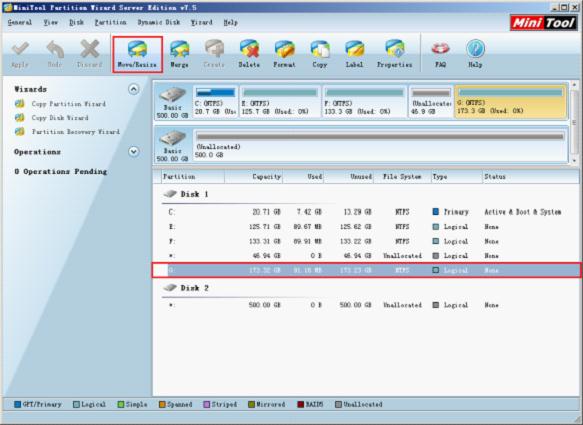
Select the partition we want to extend and click "Move/Resize" button from toolbar to enter the next interface (If there is no unallocated space adjacent to the partition which needs extending, we should shrink partition to release unallocated space at first):
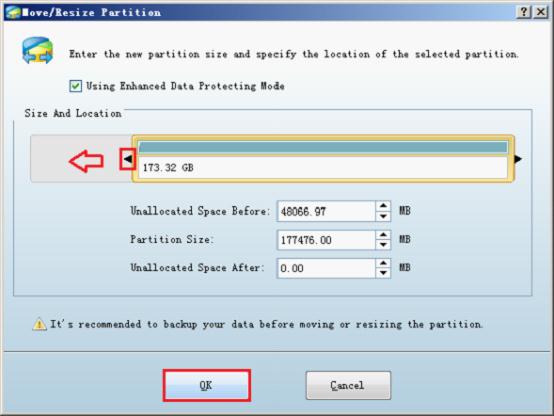
Drag the border of partition handle towards unallocated space to lengthen partition handle and click "OK" to return to main interface:
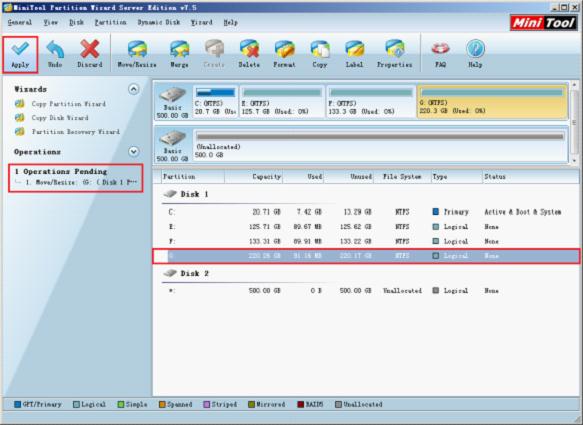
From the main interface, we can preview changes. The selected partition has been extended, and a pending operation appears in "Operations Pending" area. At this time, we need to click "Apply" button to perform the pending operation to computer. After that, all work to extend partition for Windows server is finished successfully.
Seeing the above demonstration, you should get a certain understanding to this professional Windows server partition manager. Extend Partition is just one function of this professional Windows server partition manager. If you want to know more information about this software, or if you want to use it to manage partition for server, you can visit its official website or download it.
Resize Server Partition
- Windows Server 2012 Raid disk partition manager
- Shrink Windows 2008 partition
- Windows Server 2008 resize partition
- Windows Server 2008 partition manager
- Windows server 2012 Raid disk partition manager
- Windows server 2008 Raid disk partition
manager - Windows 2012 server partition manager software
- Windows 2003 server partition resize
- Resize windows server partition
- Windows server 2008 resize partition
- Partition manager windows server 2003
- Extend partition server 2003
- Partition manager for windows server 2003
- Windows Server 2003 extend partition
- Server 2003 partition manager
- Partition software for windows server 2003
- Expand partition windows server 2003
- Windows 2003 server extend partition
- Windows server 2008 partition manager software
- Partition manager server
- Windows 2003 partition manager
- Resize server 2008 partition
- Partition managers
- Windows server 2003 partition manager software
- Server 2008 partition manager software
- Windows server partition manager
- Partition manager Windows server 2003
- Partition management
- Server partition software
- Partition manager 11 server
- Server 2008 partition manager
- Manage partitions
- Windows partition manager software
- Partitioning software
- Partition manager windows
- Partition magic for windows
- Boot partition manager
- Partition manager software
- Windows partition management
- USB partition manager
- Disk partition manager
- Bootable partition manager
- Disk partition software
- Server partition manager
- Partition magic portable
- Windows partition manager
- Server 2003 partition manager
- Resize 2003 server partition
- Windows server 2003 resize system partition