Partition management
When there is need to perform certain partition management operation to Windows server operating system, most Windows server users will find it annoying, because even the built-in disk management tool of the newest Windows Server 2008 is so weak at server partition management. Its functions are not only few, but also are limited in actual operation.
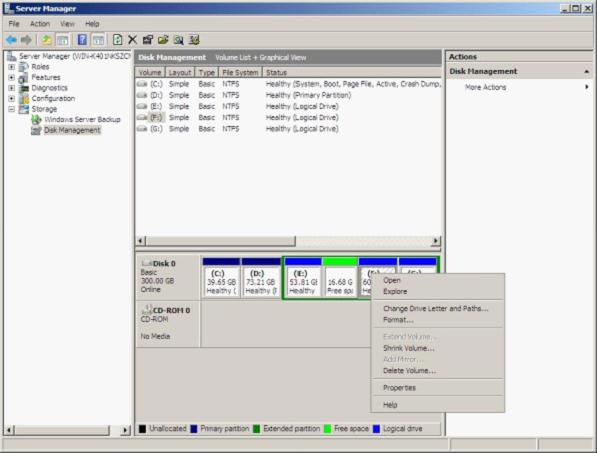
This is the screenshot of Windows server 2008 system built-in disk management tool. From it, we can see it only has some basic disk management functions such as format partition, shrink partition, extend partition, and delete partition. Moreover, when there is no unallocated space behind target partition, we will be unable to extend the partition even though there is some unallocated space in front of the partition. For better server partition management, we should employ a piece of professional server partition manager.
However, to find a piece of powerful and professional server partition manager is not an easy thing, because there are so many types of partition manager in the present software market. There are good ones as well as poor-qualified ones. Some are even incompatible with server operating system. Once we choose poor-qualified ones by mistake, we probably will encounter partition damage or loss, bringing much trouble to our work and daily life. Therefore, we can visit the professional server partition manager website http://www.server-partition-manager.com to download a piece of professional server partition manager for better server partition management in Windows server 2008.
How to use professional server partition manager for Windows server 2008 partition management
I have mentioned using professional server partition manager for better partition management in Windows server 2008, but you may have no ideal of how to use this professional server partition manager to manage disk partition in Windows server 2008. For more intuitively understanding, I will show you a detailed demonstration.
First, we need to download this server partition manager and install it to the Windows server 2008. Then we can launch it to enter main interface:
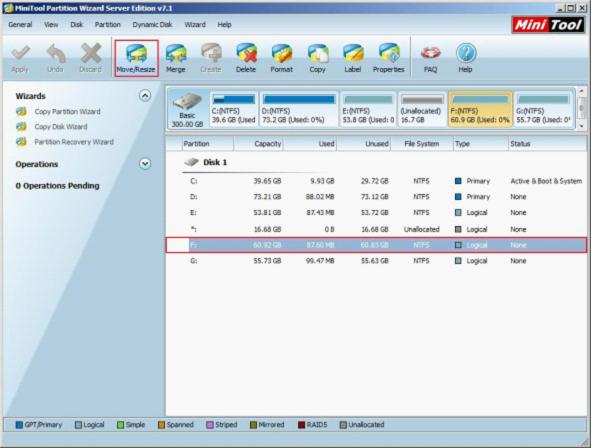
In main interface, we can select the target partition to extend, and click "Move/Resize" button to continue:
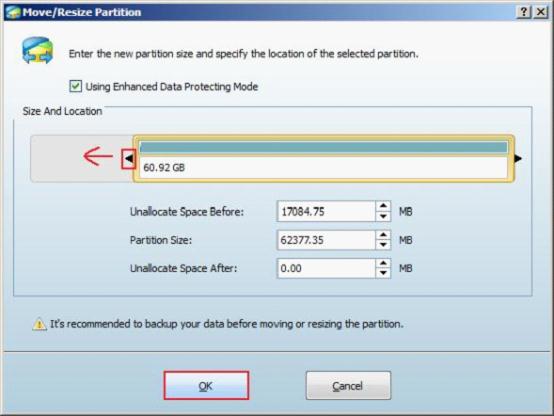
In this interface, we can drag the partition handle border to extend this partition. After that, click "OK" button to return to main interface:
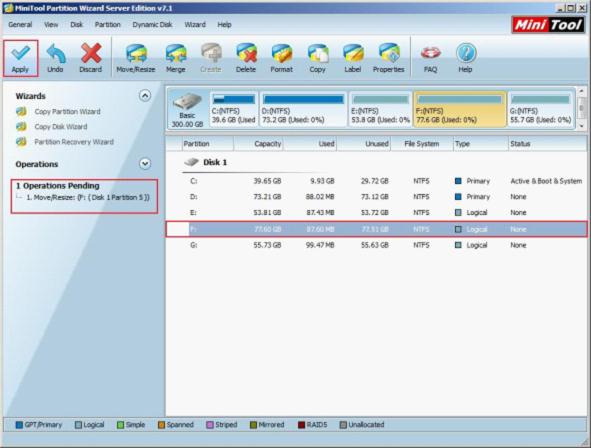
Back to main interface, we will find some changes. The partition has been extended, and there is one pending operation in the "Operations Pending" area. At this time, we need to click on "Apply" button to execute operation. At last, we will successfully accomplish extending partition in Windows Server 2008.
This is the operating process of using professional server partition manager to extend partition in Windows Server 2008. For better server partition management, try this server partition manager now! You can get more information about it from the official website.
Resize Server Partition
- Windows Server 2012 Raid disk partition manager
- Shrink Windows 2008 partition
- Windows Server 2008 resize partition
- Windows Server 2008 partition manager
- Windows server 2012 Raid disk partition manager
- Windows server 2008 Raid disk partition
manager - Windows 2012 server partition manager software
- Windows 2003 server partition resize
- Resize windows server partition
- Windows server 2008 resize partition
- Partition manager windows server 2003
- Extend partition server 2003
- Partition manager for windows server 2003
- Windows Server 2003 extend partition
- Server 2003 partition manager
- Partition software for windows server 2003
- Expand partition windows server 2003
- Windows 2003 server extend partition
- Windows server 2008 partition manager software
- Partition manager server
- Windows 2003 partition manager
- Resize server 2008 partition
- Partition managers
- Windows server 2003 partition manager software
- Server 2008 partition manager software
- Windows server partition manager
- Partition manager Windows server 2003
- Partition management
- Server partition software
- Partition manager 11 server
- Server 2008 partition manager
- Manage partitions
- Windows partition manager software
- Partitioning software
- Partition manager windows
- Partition magic for windows
- Boot partition manager
- Partition manager software
- Windows partition management
- USB partition manager
- Disk partition manager
- Bootable partition manager
- Disk partition software
- Server partition manager
- Partition magic portable
- Windows partition manager
- Server 2003 partition manager
- Resize 2003 server partition
- Windows server 2003 resize system partition