Windows partition manager software
As all Windows server computer users know, if you want to use Windows server computer in better state, you need to regularly manage server partition. Without reasonable partition management, partition faults may occur, for instance, the system partition space lack slows down the server or even causes server computer to crash if you don't solve this problem in time. To solve system partition space lack by managing system partition, you can use these methods.
1. Transfer part of files or software from system partition to other partitions.
2. Use tools to wipe some useless junk files in system partition.
3. Extend system partition with Windows partition manager server edition.
These three methods help solve system partition space lack, but the first two methods are unable to fundamentally solve system partition space lack, so you'd better use the third method. With Windows partition manager server edition, you can fundamentally solve system partition space lack. However, it is not very easy to choose suitable Windows partition manager server edition because most Windows partition manager on the market is developed for ordinary Windows operating systems but not the Windows server operating systems. To facilitate fast downloading suitable Windows partition manager server edition, http://www.server-partition-manager.com provides users with suitable Windows partition manager server edition.
Use Windows partition manager server edition to extend system partition for Windows server computer
To extend system partition with the help of Windows partition manager server edition, you should firstly install the downloaded Windows partition manager server edition in computer. Then, start this Windows partition manager server edition to see interface below.
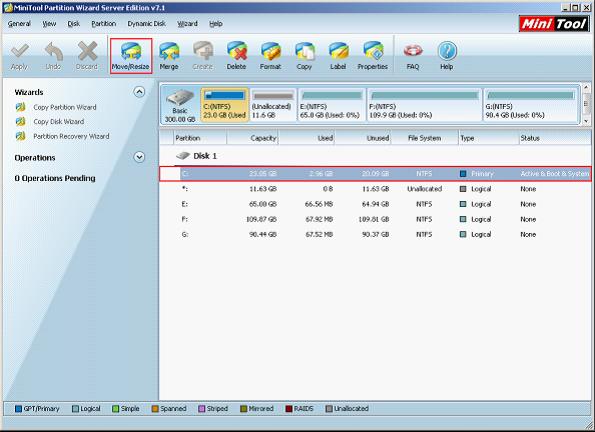
The main interface of this Windows partition manager server edition is shown above. To extend system partition of Windows server computer, choose system partition and click "Move/Resize".
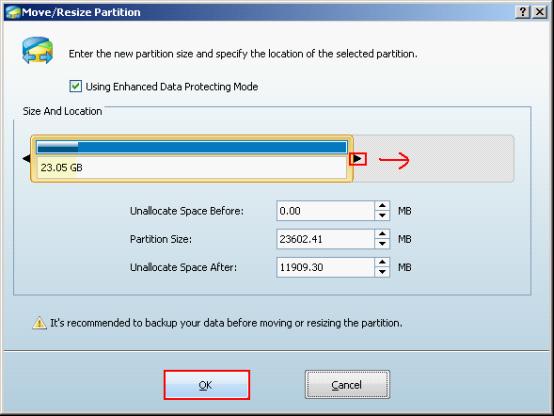
Here, drag the right border of the partition handle rightward or directly enter value to increase the length of the partition handle (extend system partition). After that, click "OK".
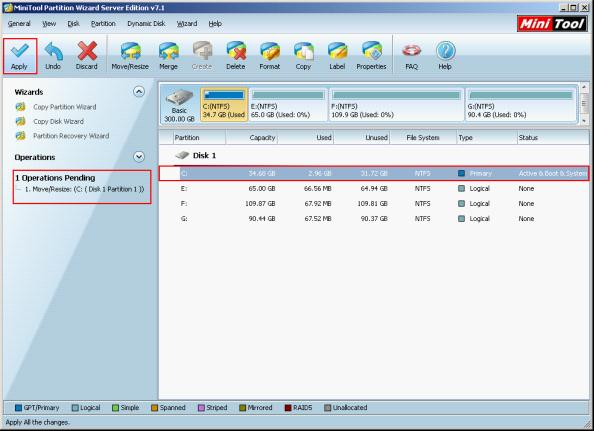
Seeing the main interface, you may think you successfully extend system partition in Windows server computer. In fact, it is just preview effect, and you must click "Apply" to fundamentally extend system partition.
To extend system partition by yourself with this Windows server partition system or experience other functions of this Windows partition manager server edition, you can immediately download it now!
Resize Server Partition
- Windows Server 2012 Raid disk partition manager
- Shrink Windows 2008 partition
- Windows Server 2008 resize partition
- Windows Server 2008 partition manager
- Windows server 2012 Raid disk partition manager
- Windows server 2008 Raid disk partition
manager - Windows 2012 server partition manager software
- Windows 2003 server partition resize
- Resize windows server partition
- Windows server 2008 resize partition
- Partition manager windows server 2003
- Extend partition server 2003
- Partition manager for windows server 2003
- Windows Server 2003 extend partition
- Server 2003 partition manager
- Partition software for windows server 2003
- Expand partition windows server 2003
- Windows 2003 server extend partition
- Windows server 2008 partition manager software
- Partition manager server
- Windows 2003 partition manager
- Resize server 2008 partition
- Partition managers
- Windows server 2003 partition manager software
- Server 2008 partition manager software
- Windows server partition manager
- Partition manager Windows server 2003
- Partition management
- Server partition software
- Partition manager 11 server
- Server 2008 partition manager
- Manage partitions
- Windows partition manager software
- Partitioning software
- Partition manager windows
- Partition magic for windows
- Boot partition manager
- Partition manager software
- Windows partition management
- USB partition manager
- Disk partition manager
- Bootable partition manager
- Disk partition software
- Server partition manager
- Partition magic portable
- Windows partition manager
- Server 2003 partition manager
- Resize 2003 server partition
- Windows server 2003 resize system partition