Windows server 2008 partition manager software
Nowadays, there are more and more Windows Server 2008 users, and how to manage partition for Server 2008 becomes an issue these users care about most. In general situations, Server 2008 users choose system built-in disk management tool to manage partition for Server 2008. But disappointingly, this tool still has functional defects though it is added with some new functions compared with former Windows built-in disk management tools. It just offers several functions, and some of them can not work only in specified situations. Therefore, many Server 2008 users look forward to finding a new way to manage partition for Server 2008. Now, their desire can be realized, because Windows Server 2008 partition manager software has emerged. As long as we visit the professional downloading website http://www.server-partition-manager.com, we can download such a piece of Windows Server 2008 partition manager software to manage partition for Server 2008.
How to manage partition for Server 2008 with professional Windows Server 2008 partition manager software?
Maybe, some users want to know detailed steps to manage partition for Server 2008 by using the Windows Server 2008 partition manager software. Next, let me make a demonstration, namely extending partition for Server 2008.
Firstly, download and install the professional Windows Server 2008 partition manager software to server, and then run it to enter the following interface:
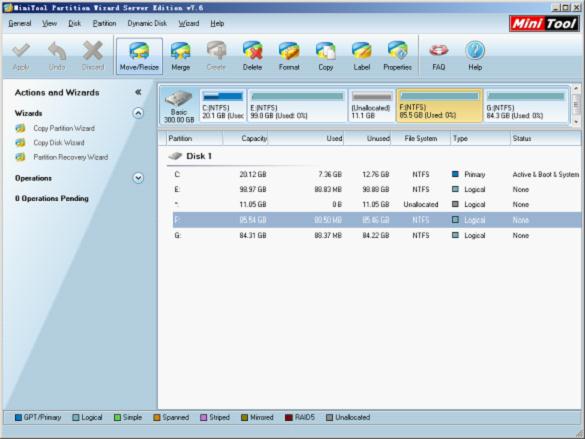
This is the main interface of the software. To extend partition for Server 2008, we need to select the partition which needs extending and click "Move/Resize" button in toolbar to enter the next interface:
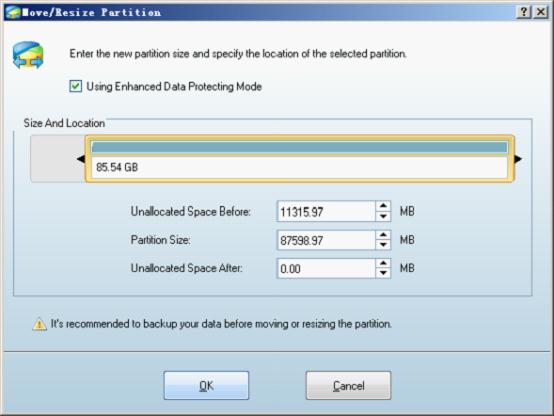
Then, drag the left triangle on partition handle leftwards to extend partition for Server 2008 and click "OK" to go back to main interface. Of course, we can get the same effect through inputting desired value to corresponding textbox.
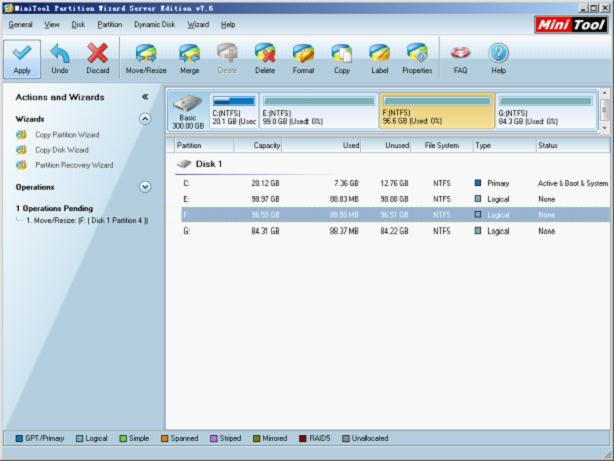
In the main interface, we can see changes made just now clearly. The selected partition has been extended and a pending operation appears in "Operations Pending" area. However, this is just a preview effect. If we want to get the same effect on Server 2008, we need to click "Apply" button to perform pending operation. After that, we can say professional Windows Server 2008 partition manager software helps us extend partition for Server 2008 successfully.
Resize Server Partition
- Windows Server 2012 Raid disk partition manager
- Shrink Windows 2008 partition
- Windows Server 2008 resize partition
- Windows Server 2008 partition manager
- Windows server 2012 Raid disk partition manager
- Windows server 2008 Raid disk partition
manager - Windows 2012 server partition manager software
- Windows 2003 server partition resize
- Resize windows server partition
- Windows server 2008 resize partition
- Partition manager windows server 2003
- Extend partition server 2003
- Partition manager for windows server 2003
- Windows Server 2003 extend partition
- Server 2003 partition manager
- Partition software for windows server 2003
- Expand partition windows server 2003
- Windows 2003 server extend partition
- Windows server 2008 partition manager software
- Partition manager server
- Windows 2003 partition manager
- Resize server 2008 partition
- Partition managers
- Windows server 2003 partition manager software
- Server 2008 partition manager software
- Windows server partition manager
- Partition manager Windows server 2003
- Partition management
- Server partition software
- Partition manager 11 server
- Server 2008 partition manager
- Manage partitions
- Windows partition manager software
- Partitioning software
- Partition manager windows
- Partition magic for windows
- Boot partition manager
- Partition manager software
- Windows partition management
- USB partition manager
- Disk partition manager
- Bootable partition manager
- Disk partition software
- Server partition manager
- Partition magic portable
- Windows partition manager
- Server 2003 partition manager
- Resize 2003 server partition
- Windows server 2003 resize system partition