Resize windows server partition
Windows operating system is very familiar for many users. It is playing a definitely leading role in the computer operating system industry. Its server operating system such as newest Windows server 2008 has attracted a lot of attention from small and middle enterprises. Nevertheless, even though Windows server 2008 operating system is very outstanding, it still will encounter all kinds of problems after a long time of using. For example, partition space unbalance is one of the most serious problems. As we all know, when the partition space becomes unbalanced, data storage will become inconvenient, and system will run slower and slower or even crash. As data security is so important for server, users need to take proper measure to change this situation.
To solve the problem of partition space unbalance, we have to resize partition in Windows server. Then, how can we resize Windows server partition? In fact, Windows server 2008 system built-in disk management tool has the function of extend partition as well as shrink partition. However, these two functions are really unpractical in actual operation. They are rather limited because they only allow users to deal with the end part of target partition. Therefore, to resize Windows server partition, we need the help of a piece of professional partition magic.
Resize Windows server partition
With the help of professional partition magic, users can easily realize various partition management operations, including resize Windows server partition. This partition magic allows users to resize partition in Windows server freely as we need. What's more, it is very easy-to-use that even though users have no professional partition knowledge, they can still handle it to perform partition management operations.
First, visit the website http://www.server-partition-manager.com/ to download this partition magic and install it to server. Then, we can launch it to enter its main interface:
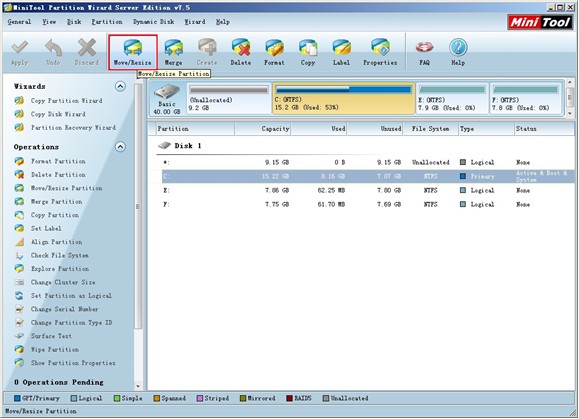
In main interface, select target partition, and click on "Move/Resize" button:
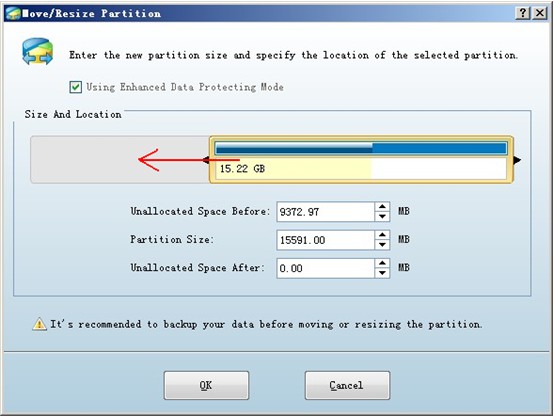
In this interface, we can drag partition handle border to resize partition. Click "OK" button to return.
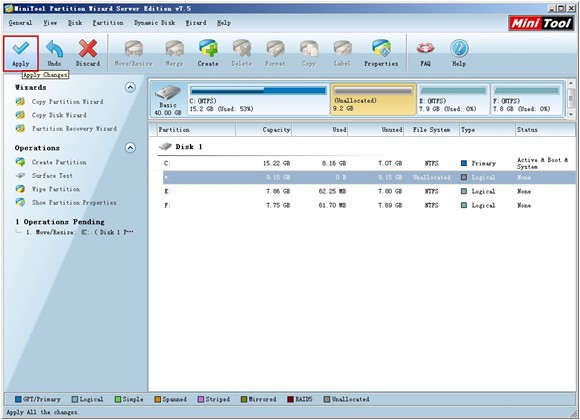
In main interface, click "Apply" button to execute operation.
Thus, we have finished all work of using partition magic to resize Windows server partition. If you are looking for a better solution to server partition management, try this powerful partition magic!
Resize Server Partition
- Windows Server 2012 Raid disk partition manager
- Shrink Windows 2008 partition
- Windows Server 2008 resize partition
- Windows Server 2008 partition manager
- Windows server 2012 Raid disk partition manager
- Windows server 2008 Raid disk partition
manager - Windows 2012 server partition manager software
- Windows 2003 server partition resize
- Resize windows server partition
- Windows server 2008 resize partition
- Partition manager windows server 2003
- Extend partition server 2003
- Partition manager for windows server 2003
- Windows Server 2003 extend partition
- Server 2003 partition manager
- Partition software for windows server 2003
- Expand partition windows server 2003
- Windows 2003 server extend partition
- Windows server 2008 partition manager software
- Partition manager server
- Windows 2003 partition manager
- Resize server 2008 partition
- Partition managers
- Windows server 2003 partition manager software
- Server 2008 partition manager software
- Windows server partition manager
- Partition manager Windows server 2003
- Partition management
- Server partition software
- Partition manager 11 server
- Server 2008 partition manager
- Manage partitions
- Windows partition manager software
- Partitioning software
- Partition manager windows
- Partition magic for windows
- Boot partition manager
- Partition manager software
- Windows partition management
- USB partition manager
- Disk partition manager
- Bootable partition manager
- Disk partition software
- Server partition manager
- Partition magic portable
- Windows partition manager
- Server 2003 partition manager
- Resize 2003 server partition
- Windows server 2003 resize system partition