Expand partition windows server 2003
Question: When using Windows Server 2003 operating system, since the partition space used to store important video files is not enough and no unallocated space exists on Server hard drive, I can't transfer more important video files to Server computer. How can I solve Server partition space lack on Windows Server 2003?
Answer: Firstly, if users want to solve Windows Server 2003 partition space lack without influencing original partition data, you had better expand partition in Windows Server 2003. These two tools can help timely and efficiently expand partition in Windows Server 2003 – "Diskpart" command prompt tool or Server partition manager. However, if no unallocated space exists on Server hard drive, to expand partition in Windows Server 2003, the best choice is to use Server partition manager.
Why Server partition manager is chosen to help expand partition in Windows Server 2003?
To expand partition in Windows Server 2003 with "Diskpart" command prompt, there should be unallocated space behind the partition to expand. Therefore, if no unallocated space exists on Server hard drive, users can't expand partition in Windows Server 2003 with "Diskpart" command prompt tool. Since Server partition manager is able to expand partition in Windows Server 2003 with unallocated space in other partitions, even when no unallocated space exists on hard drive, Server partition manager still can expand partition in Windows Server 2003. In a word, if users want to expand partition in Windows Server 2003 when no unallocated space exists on Server hard drive, using Server partition manager will be the best way to expand partition in Windows Server 2003.
How to expand partition in Windows Server 2003 with Server partition manager?
If users already download Server partition manager via http://www.server-partition-manager.com/, install and start it to enter the main interface.
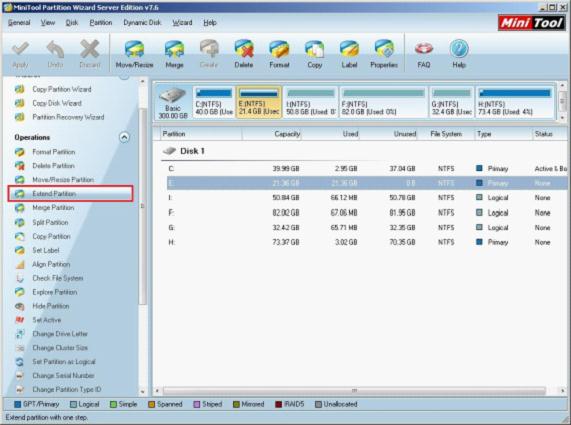
After users choose the partition to extend on the display list of the main interface, you can see partition management functions of this Server partition manager. Choose "Extend Partition", and then users can easily expand partition in Windows Server 2003 by these steps:
1. Choose "Extend Partition" function option.
2. Choose the partition where users take unallocated space, and drag the partition handle to resize partition.
3. Click "Apply" to complete all operations.
Do you want to simply and safely expand partition in Windows Server 2003? Is there no unallocated space? Just employ a piece of Server partition manager, and then expand partition in Windows Server 2003 with unallocated space taken from other partitions.
Resize Server Partition
- Windows Server 2012 Raid disk partition manager
- Shrink Windows 2008 partition
- Windows Server 2008 resize partition
- Windows Server 2008 partition manager
- Windows server 2012 Raid disk partition manager
- Windows server 2008 Raid disk partition
manager - Windows 2012 server partition manager software
- Windows 2003 server partition resize
- Resize windows server partition
- Windows server 2008 resize partition
- Partition manager windows server 2003
- Extend partition server 2003
- Partition manager for windows server 2003
- Windows Server 2003 extend partition
- Server 2003 partition manager
- Partition software for windows server 2003
- Expand partition windows server 2003
- Windows 2003 server extend partition
- Windows server 2008 partition manager software
- Partition manager server
- Windows 2003 partition manager
- Resize server 2008 partition
- Partition managers
- Windows server 2003 partition manager software
- Server 2008 partition manager software
- Windows server partition manager
- Partition manager Windows server 2003
- Partition management
- Server partition software
- Partition manager 11 server
- Server 2008 partition manager
- Manage partitions
- Windows partition manager software
- Partitioning software
- Partition manager windows
- Partition magic for windows
- Boot partition manager
- Partition manager software
- Windows partition management
- USB partition manager
- Disk partition manager
- Bootable partition manager
- Disk partition software
- Server partition manager
- Partition magic portable
- Windows partition manager
- Server 2003 partition manager
- Resize 2003 server partition
- Windows server 2003 resize system partition