Extend partition server 2003
When a certain partition of Windows Server 2003 is short of space, the best way to solve the problem of low disk space is to extend partition in Server 2003. But unfortunately, Server 2003 built-in disk management tool does not offer users solutions to extending partition. So, users have to look for other solutions. Now, the emergence of server partition manager can solve the problem easily. Server partition manager not only supports Windows Server 2003 perfectly, but has simple operations and all-sided functions. Therefore, server partition manager becomes many users' first choice to extend partition in Server 2003.
Best way to extend partition in Server 2003 when there is no unallocated space on hard drive
Many users have met the situation where there is no unallocated space on hard drive when they need to extend partition in Server 2003. As is known, extending partition must be on the condition that there is unallocated space adjacent to target partition. Well, how to extend partition in Server 2003 when there is no allocated space on hard drive? Actually, this problem has been answered, namely using server partition manager to extend partition in Server 2003. We can delete the partition neighboring to target partition or shrink neighboring partition to release unallocated space, and then extend partition with the unallocated space by using server partition manager. Next, let me demonstrate how to extend partition in Server 2003.
To extend partition in Server 2003 by using server partition manager, visit http://www.server-partition-manager.com/ to free download it. Then, run it to get its main interface:
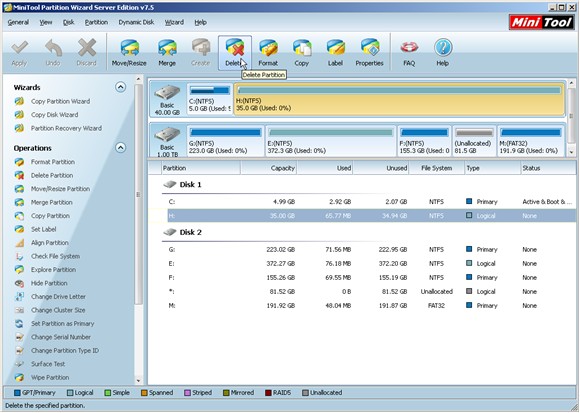
Here, we take extending partition C for example. The main interface shows there is no unallocated space adjacent to partition C, so we need to delete partition H or shrink partition H to release unallocated space. Now, we choose to delete partition H to release unallocated space. Select partition H and click "Delete" button to get the following interface:
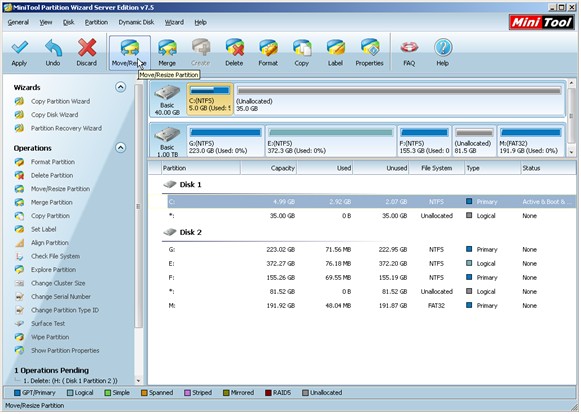
Now, we can see an unallocated space neighboring to partition C. So, we select the partition which needs extending (namely partition C) and click "Move/Resize" button. Then, the next interface will appear:
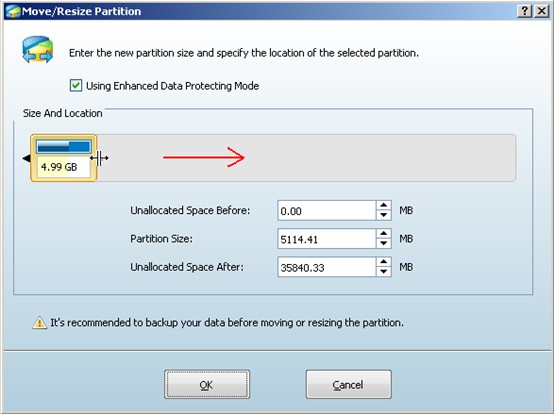
Drag the border of partition handle to lengthen partition handle so as to extend partition in Server 2003, and then click "OK" to go back to main interface:

From the main interface, we can see partition C has been extended, but this is just a preview effect. If we want to get the same effect on computer, we still need to click "Apply" button to perform all operations.
Do you want to extend partition in Server 2003 with server partition manager? Do you want to store data better in Windows Server 2003? If your answer is yes, visit our website to download the server partition manager for your computer.
Resize Server Partition
- Windows Server 2012 Raid disk partition manager
- Shrink Windows 2008 partition
- Windows Server 2008 resize partition
- Windows Server 2008 partition manager
- Windows server 2012 Raid disk partition manager
- Windows server 2008 Raid disk partition
manager - Windows 2012 server partition manager software
- Windows 2003 server partition resize
- Resize windows server partition
- Windows server 2008 resize partition
- Partition manager windows server 2003
- Extend partition server 2003
- Partition manager for windows server 2003
- Windows Server 2003 extend partition
- Server 2003 partition manager
- Partition software for windows server 2003
- Expand partition windows server 2003
- Windows 2003 server extend partition
- Windows server 2008 partition manager software
- Partition manager server
- Windows 2003 partition manager
- Resize server 2008 partition
- Partition managers
- Windows server 2003 partition manager software
- Server 2008 partition manager software
- Windows server partition manager
- Partition manager Windows server 2003
- Partition management
- Server partition software
- Partition manager 11 server
- Server 2008 partition manager
- Manage partitions
- Windows partition manager software
- Partitioning software
- Partition manager windows
- Partition magic for windows
- Boot partition manager
- Partition manager software
- Windows partition management
- USB partition manager
- Disk partition manager
- Bootable partition manager
- Disk partition software
- Server partition manager
- Partition magic portable
- Windows partition manager
- Server 2003 partition manager
- Resize 2003 server partition
- Windows server 2003 resize system partition