Disk partition manager
It is pretty troublesome for Windows server users to manage server partition, because even Windows Sever 2008 built-in disk management tool has functional defects. It is unable to help users manage Server 2008 disk partition perfectly.
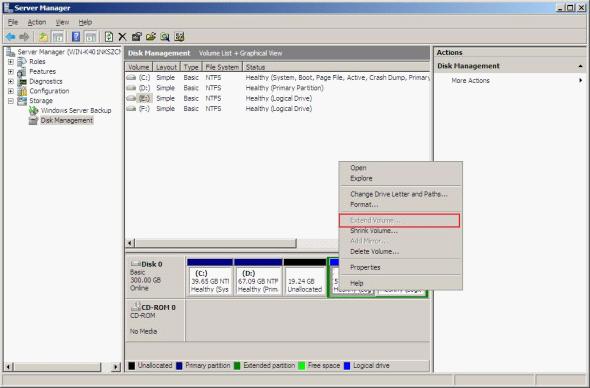
The above screenshot is the main interface of Sever 2008 built-in disk management tool. From this interface, we can see there is an unallocated space before E partition. But unfortunately, when we plan to extend E partition with the unallocated space, we find the function Extend Volume is in grey. Why? That is because system built-in disk management tool can not extend partition forwards. Under this situation, we have to ask third-party disk partition manager for help. But it is not easy to use disk partition manager to extend server disk partition, for commonly seen disk partition managers are developed for common Windows operating systems not for Windows Server operating systems. For sake of convenience, I recommend MiniTool Partition Wizard which is developed by famous software development company MiniTool Solution Ltd..
Use MiniTool Partition Wizard to manage disk partition
MiniTool Partition Wizard is a powerful disk partition manager, and it has 5 different editions. Its server edition MiniTool Partition Wizard Server Edition is specially developed for Server operating systems. In order to make users more understand functions of this disk partition manager, next, I will demonstrate how to use it to manage Server 2008 disk partition.
Manage Server 2008 disk partition with MiniTool Partition Wizard
If we want to manage Server 2008 disk partition with this disk partition manager, we need to visit its official website or visit http://www.server-partition-manager.com to download it. Then, install and launch it.
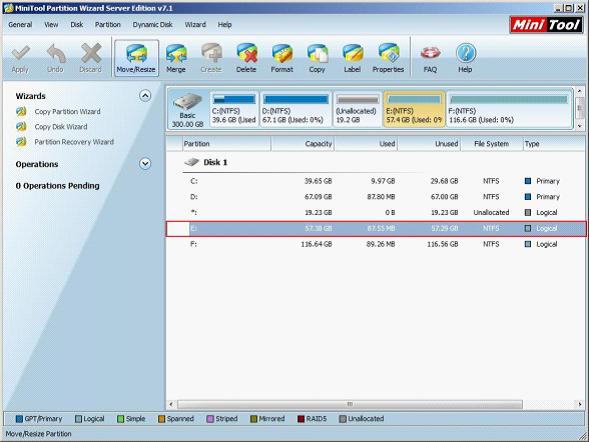
This is the main interface. To extend Server disk partition, we should select E partition and click "Move/Resize" button to enter the following interface.
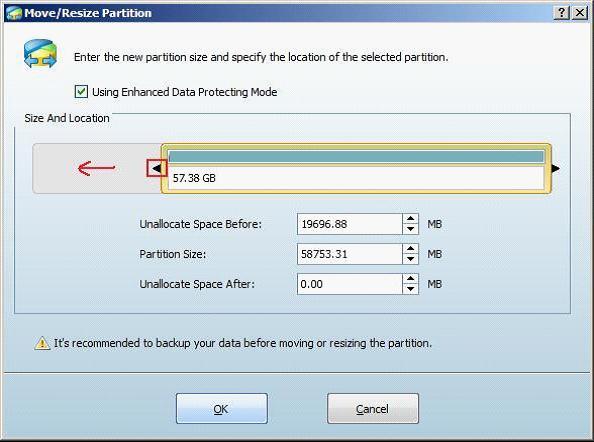
Then, drag the left triangle leftwards to extend Server disk partition (system built-in disk management tool can not accomplish this operation). Next, click "OK" to go back to the main interface.
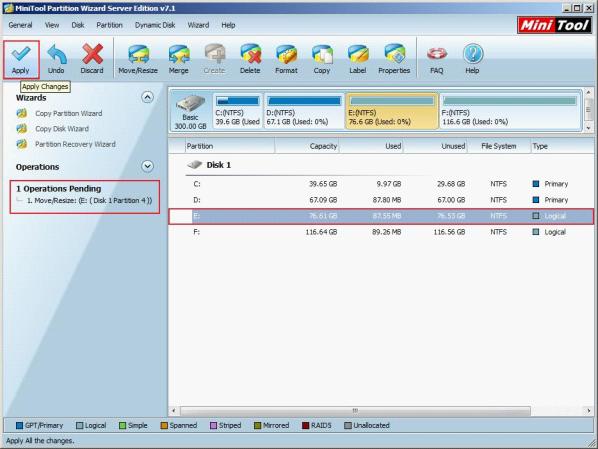
The main interface shows the unallocated space before E partition has disappeared and E partition has been extended. At this time, we need to click "Apply" to apply all operations. After that, the disk partition manager MiniTool Partition Wizard helps us extend Server disk partition successfully.
All above just shows us one function among numerous functions. If you want to know more disk management functions about this disk partition manager, welcome to its official website.
Resize Server Partition
- Windows Server 2012 Raid disk partition manager
- Shrink Windows 2008 partition
- Windows Server 2008 resize partition
- Windows Server 2008 partition manager
- Windows server 2012 Raid disk partition manager
- Windows server 2008 Raid disk partition
manager - Windows 2012 server partition manager software
- Windows 2003 server partition resize
- Resize windows server partition
- Windows server 2008 resize partition
- Partition manager windows server 2003
- Extend partition server 2003
- Partition manager for windows server 2003
- Windows Server 2003 extend partition
- Server 2003 partition manager
- Partition software for windows server 2003
- Expand partition windows server 2003
- Windows 2003 server extend partition
- Windows server 2008 partition manager software
- Partition manager server
- Windows 2003 partition manager
- Resize server 2008 partition
- Partition managers
- Windows server 2003 partition manager software
- Server 2008 partition manager software
- Windows server partition manager
- Partition manager Windows server 2003
- Partition management
- Server partition software
- Partition manager 11 server
- Server 2008 partition manager
- Manage partitions
- Windows partition manager software
- Partitioning software
- Partition manager windows
- Partition magic for windows
- Boot partition manager
- Partition manager software
- Windows partition management
- USB partition manager
- Disk partition manager
- Bootable partition manager
- Disk partition software
- Server partition manager
- Partition magic portable
- Windows partition manager
- Server 2003 partition manager
- Resize 2003 server partition
- Windows server 2003 resize system partition