Partitioning software
As we use computer more and more frequently, the problem how to manage partition becomes a hot topic. In general, many users choose Windows built-in disk management tool to manage disk at first. But unfortunately, this tool is not perfect.
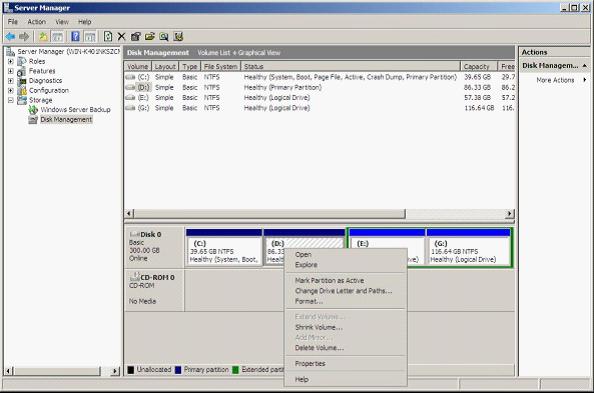
This is the very interface of Windows Server 2008 built-in disk management tool. From the interface, we can see this tool only has several partitioning functions. So, we had better choose third-party server partitioning software to manage server partition. However, we should pay much attention to selecting server partitioning software, because the vast majority of partitioning software is developed for common Windows operating system and can not be installed on Windows Server operating system. If you want to download satisfied server partitioning software conveniently, the professional downloading website http://www.server-partition-manager.com is a good place.
How to manage server partition by using professional server partitioning software?
If we want to use professional partitioning software to mange server partition, we should download and install it to the computer, and then run it to get its main interface:
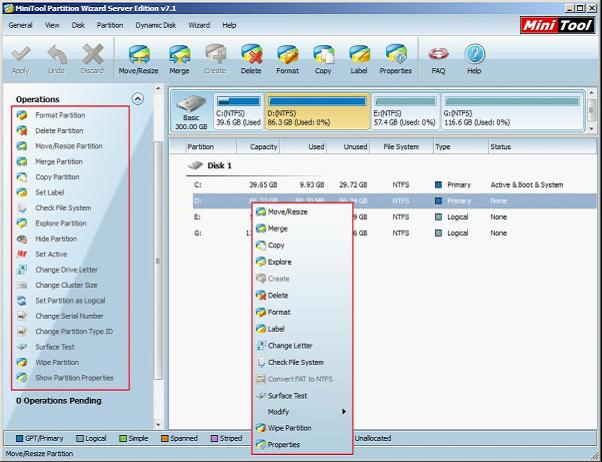
In this interface, no matter we right click a partition or select a partition, many server partition management functions will appear. As long as we choose needed function and operate according to prompts, server partition management can be realized easily and safely. Maybe, brief introduction is not enough to show powerful functions of the server partitioning software. Next, let me demonstrate how to shrink server partition with the software.
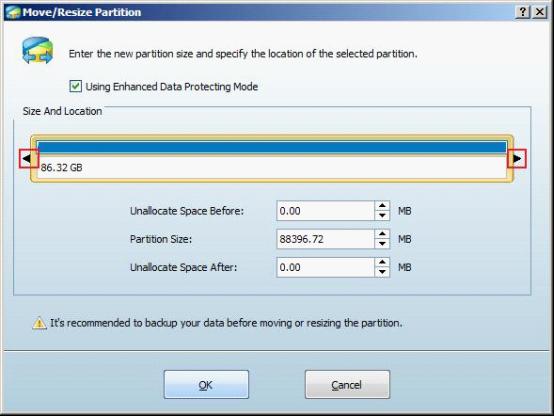
After clicking "Move/Resize" button, we will see the above interface. We can shorten the partition handle by dragging triangles on both edges of the partition handle to shrink server partition. Here, we choose to drag the left triangle rightwards to shrink server partition. Then, the following interface will appear:
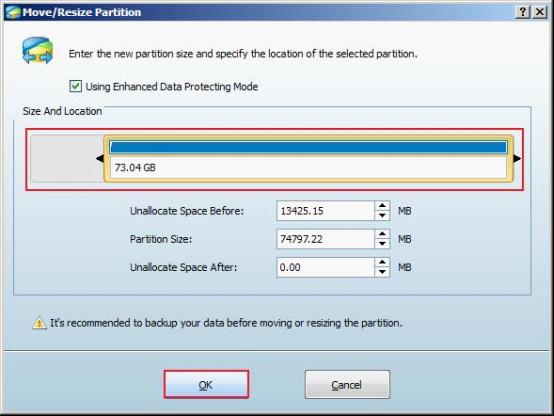
Next, click "OK" to confirm operation and go back to the main interface:
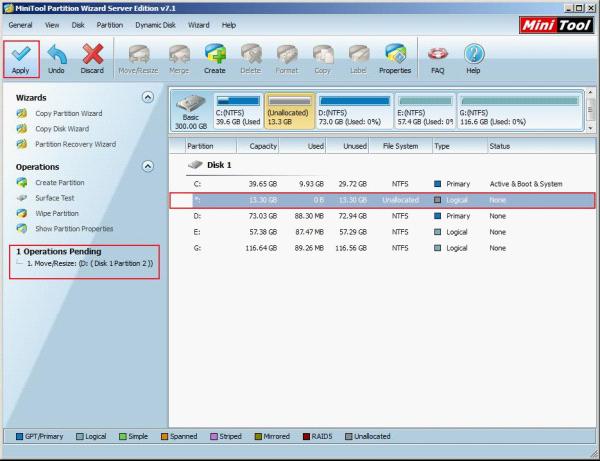
In the main interface, we can see clearly that the selected partition has been shrunk and a pending operation appears in "Operations Pending" area. At this time, we only need to click "Apply" to perform all operations. After that, we are successful to shrink server partition.
All above just show us how to shrink server partition. If you want to know other server partition management functions of this server partitioning software, you can visit its official website.
Resize Server Partition
- Windows Server 2012 Raid disk partition manager
- Shrink Windows 2008 partition
- Windows Server 2008 resize partition
- Windows Server 2008 partition manager
- Windows server 2012 Raid disk partition manager
- Windows server 2008 Raid disk partition
manager - Windows 2012 server partition manager software
- Windows 2003 server partition resize
- Resize windows server partition
- Windows server 2008 resize partition
- Partition manager windows server 2003
- Extend partition server 2003
- Partition manager for windows server 2003
- Windows Server 2003 extend partition
- Server 2003 partition manager
- Partition software for windows server 2003
- Expand partition windows server 2003
- Windows 2003 server extend partition
- Windows server 2008 partition manager software
- Partition manager server
- Windows 2003 partition manager
- Resize server 2008 partition
- Partition managers
- Windows server 2003 partition manager software
- Server 2008 partition manager software
- Windows server partition manager
- Partition manager Windows server 2003
- Partition management
- Server partition software
- Partition manager 11 server
- Server 2008 partition manager
- Manage partitions
- Windows partition manager software
- Partitioning software
- Partition manager windows
- Partition magic for windows
- Boot partition manager
- Partition manager software
- Windows partition management
- USB partition manager
- Disk partition manager
- Bootable partition manager
- Disk partition software
- Server partition manager
- Partition magic portable
- Windows partition manager
- Server 2003 partition manager
- Resize 2003 server partition
- Windows server 2003 resize system partition