Windows server 2003 resize system partition
The situation where system partition is out of space will bring much inconvenience to computer users, and it is a headache. Especially for server users, this situation may bring more serious disaster, because server system partition space insufficiency will influence running speed or even lead to server crash. Therefore, when system partition is out of space, we need to deal with it timely. Many users may raise a question how to deal with this situation, repartitioning the hard disk or reinstalling operating system? Of course, all these methods are not the best method. If we repartition the hard disk, all data stored on the hard disk will be lost. I believe nobody is willing to bear disasters caused by data loss. Therefore, we need to resize system partition. Certainly, here resizing system partition means extending system partition.
Talking about extending system partition, some users may be excited because the built-in disk management tools of Windows Server 2008 and Windows 7 have the function of shrinking partition and extending partition, and they think of shrinking other partitions to extend system partition. Actually, this method is impracticable, because when we shrink partition with system built-in disk management tool, the shrunk space only can be located behind this partition while we can only extend partition backwards. That is to say the shrunk space can not be used to extend system partition. Otherwise, we have to delete the partition located behind the system partition to get unallocated space. However, deleting partition will also lead to data loss. Especially for Windows Server 2003 and Windows XP, their built-in disk management tools do not have the function of extending system partition. Therefore, to solve the problem of system partition space insufficiency, we need the help of MiniTool Partition Wizard, an excellent server partition manager.
Resize system partition in Windows Server 2003 with MiniTool Partition Wizard
In fact, the principle of resizing system partition with MiniTool Partition Wizard is the same as we imagine. The differences are that this server partition manager can shrink partition backwards and move partition while system built-in disk management tool can not. Or we say the shrunk space can be located before the partition and behind the system partition, thereby extending system partition. Maybe, after hearing the above introduction, some users are still confused. Next, let me give detailed demonstration. Here, we take Windows Server 2003 as an example.
Firstly, visit the website http://www.server-partition-manager.com/ to download this server partition manager. After installing it, we run it to get its main interface:
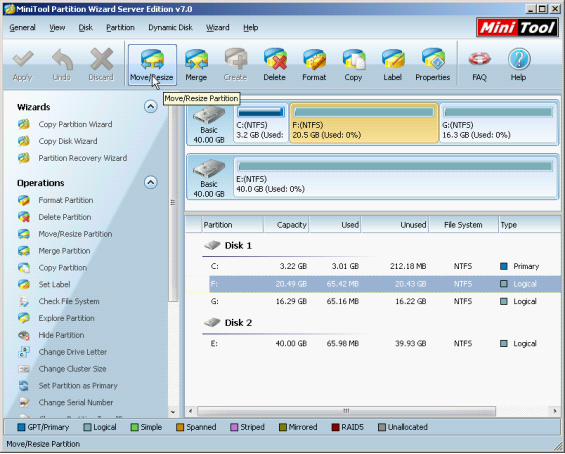
From the main interface, we can see the Server 2003 system partition has little free space left. Select the partition which has much unused space, and then click "Move/Resize" to shrink Server 2003 partition:
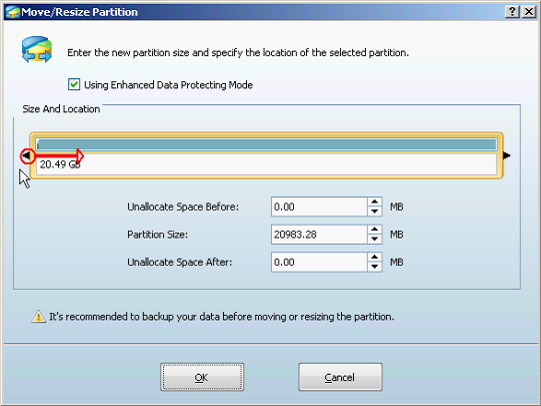
In the interface, we can shrink partition backwards by dragging the left triangle leftwards, which is largely different from the system built-in disk management tool. When getting desired unallocated space, we will see the following interface:
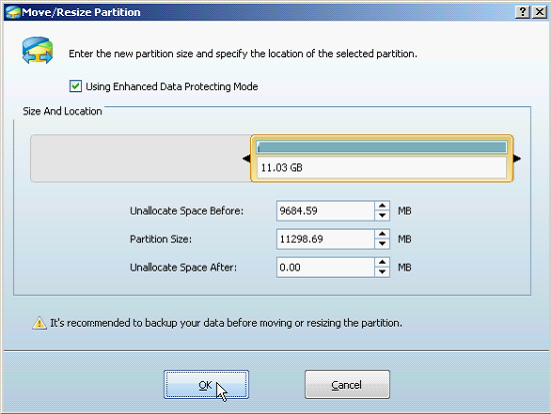
Then, click "OK" to go back to the main interface:
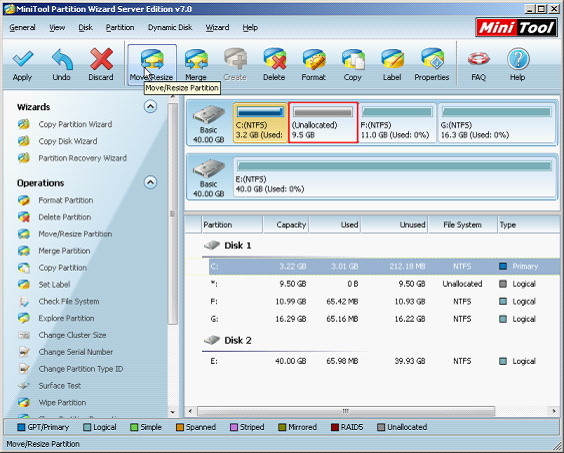
The main interface shows that an unallocated space appears behind the system partition. At this time, we can resize system partition in Windows Server 2003. Similarly, select the system partition, and then click "Move/Resize" to realize extension. Then, we will see the following interface:

In the main interface, we can preview that the size of Server 2003 system partition has changed. Then, click "Apply" to apply former operations. After that, we have already solved the problem of Server 2003 system partition space insufficiency.
Only with the function "Move/Resize" of MiniTool Partition Wizard do we solve the problem of Server 2003 system partition space insufficiency easily, and other partition management functions of this server partition manager also can be realized easily. Therefore, MiniTool Partition Wizard can help us solve commonly seen problems of partition management. It is worth for you to own such an excellent partition manager.
Resize Server Partition
- Windows Server 2012 Raid disk partition manager
- Shrink Windows 2008 partition
- Windows Server 2008 resize partition
- Windows Server 2008 partition manager
- Windows server 2012 Raid disk partition manager
- Windows server 2008 Raid disk partition
manager - Windows 2012 server partition manager software
- Windows 2003 server partition resize
- Resize windows server partition
- Windows server 2008 resize partition
- Partition manager windows server 2003
- Extend partition server 2003
- Partition manager for windows server 2003
- Windows Server 2003 extend partition
- Server 2003 partition manager
- Partition software for windows server 2003
- Expand partition windows server 2003
- Windows 2003 server extend partition
- Windows server 2008 partition manager software
- Partition manager server
- Windows 2003 partition manager
- Resize server 2008 partition
- Partition managers
- Windows server 2003 partition manager software
- Server 2008 partition manager software
- Windows server partition manager
- Partition manager Windows server 2003
- Partition management
- Server partition software
- Partition manager 11 server
- Server 2008 partition manager
- Manage partitions
- Windows partition manager software
- Partitioning software
- Partition manager windows
- Partition magic for windows
- Boot partition manager
- Partition manager software
- Windows partition management
- USB partition manager
- Disk partition manager
- Bootable partition manager
- Disk partition software
- Server partition manager
- Partition magic portable
- Windows partition manager
- Server 2003 partition manager
- Resize 2003 server partition
- Windows server 2003 resize system partition