USB partition manager
When multi-media computer was just launched, the transmission interfaces of external devices are different. For instance, printer can just be connected with LPT port interface, modern can only be connected with RS232 interface while mouse and keyboard can only be connected with PS/2 interface. Only after users install corresponding device drivers and restart computer, these complicated interface systems work, bothering users a lot. Therefore, it is inevitable to create an external transmission interface which is universal and supports hot swap. Under such kind of tendency, USB appeared. From the birth of USB, you can know USB is a kind of interface supporting hot swap and plug and play. As various external devices constantly develops, the current USB storage is widely used, for example, mouse, keyboard, game controller, scanner, digital camera, printer and mobile hard disk are all connected to computer via USB interface. Undoubtedly, USB storage brings lots of conveniences to us. For some USB storage use, there are lots of skills. As for the mobile USB hard disk, if we just store data information through connecting USB device to computer but not reasonable distribution, we may suffer much disk space waste and cause threat to the data information in it. Therefore, it is very necessary to perform reasonable distribution on mobile USB hard disk.
However, to reasonably distribute the mobile hard disk, users need a piece of USB partition manager which supports USB partition management. Although lots of partition management software exists on the current software market, little software supports USB partition management. Fortunately, the excellent USB partition manager MiniTool Partition Wizard developed by MiniTool Solution Ltd. supports USB partition management.
USB partition manager MiniTool Partition Wizard manages USB hard disk
To manage USB hard disk with USB partition manager MiniTool Partition Wizard, the software installation operation is evitable. You can free download and install the software through visiting http://www.server-partition-manager.com/. After that, connect mobile USB hard disk to computer, and then start the software.

After the USB hard disk is read, click partition in hard disk. On the left "Operations" panel, the USB partition management operations of USB partition manager MiniTool Partition Wizard are listed, which helps reasonably distribute and manage mobile hard disk. To make you experience the powerful function of USB partition manager MiniTool Partition Wizard, here is the detailed operating demo about Resize Partition.
USB partition manager MiniTool Partition Wizard resizes mobile hard disk partition
As shown on the picture above, after choosing partition in mobile hard disk, click "Move/Resize" in function menu to enter Move/Resize Partition interface.
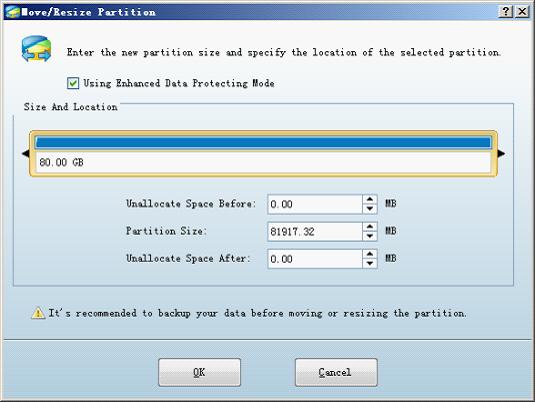
On this interface, user can resize partition by dragging the border of partition handle, or set partition size and location through entering detailed value in the textbox below. After that, click "OK" to turn back to the main interface to view the effect.
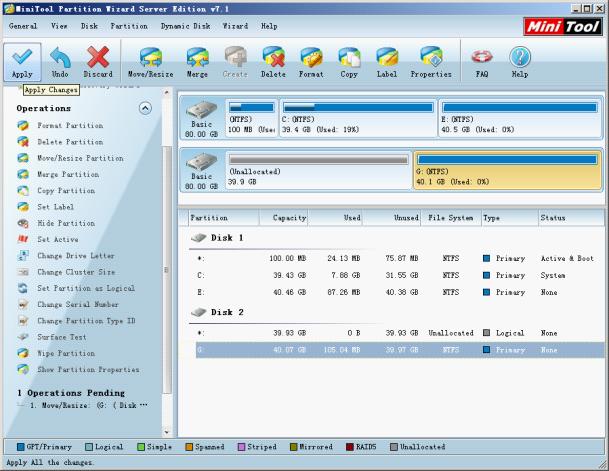
After return, the partition capacity of the mobile hard disk has already decreased, but it is just preview effect. Confirm the operation, and then click "Apply" to perform the operations. If the adjustment is not reasonable, click "Undo" to cancel the previous adjustment.
Through operating demo, you are believed to know about the functions of USB partition manager MiniTool Partition Wizard. So, don't wait any more, download it to plan and manage the USB hard disk.
Resize Server Partition
- Windows Server 2012 Raid disk partition manager
- Shrink Windows 2008 partition
- Windows Server 2008 resize partition
- Windows Server 2008 partition manager
- Windows server 2012 Raid disk partition manager
- Windows server 2008 Raid disk partition
manager - Windows 2012 server partition manager software
- Windows 2003 server partition resize
- Resize windows server partition
- Windows server 2008 resize partition
- Partition manager windows server 2003
- Extend partition server 2003
- Partition manager for windows server 2003
- Windows Server 2003 extend partition
- Server 2003 partition manager
- Partition software for windows server 2003
- Expand partition windows server 2003
- Windows 2003 server extend partition
- Windows server 2008 partition manager software
- Partition manager server
- Windows 2003 partition manager
- Resize server 2008 partition
- Partition managers
- Windows server 2003 partition manager software
- Server 2008 partition manager software
- Windows server partition manager
- Partition manager Windows server 2003
- Partition management
- Server partition software
- Partition manager 11 server
- Server 2008 partition manager
- Manage partitions
- Windows partition manager software
- Partitioning software
- Partition manager windows
- Partition magic for windows
- Boot partition manager
- Partition manager software
- Windows partition management
- USB partition manager
- Disk partition manager
- Bootable partition manager
- Disk partition software
- Server partition manager
- Partition magic portable
- Windows partition manager
- Server 2003 partition manager
- Resize 2003 server partition
- Windows server 2003 resize system partition