Ubuntu server partition manager
 Talking about Ubuntu, a kind of Linux operating systems, many users will not feel strange, and even many Linux server users are using this excellent operating system, but many of them do not know features of the Linux operating system. Now, let's make a brief introduction:
Talking about Ubuntu, a kind of Linux operating systems, many users will not feel strange, and even many Linux server users are using this excellent operating system, but many of them do not know features of the Linux operating system. Now, let's make a brief introduction:
1. The developer of Ubuntu cooperates with Debian and GNOME, so the desktop environment of this operating system adopts the newest version of GNOME, and they are released simultaneously.
2. Extremely high security. This operating system employs Sudo, and all correspond tasks related to system can not be performed unless users input command and password. So, it owns higher security compared with traditional registering method.
3. Ubuntu features system availability. It is the very operating system which can be used after standard installation. For instance, users do not need to install web browser, office software, multimedia software, mapping software, and other daily used software, because this kind of software is built-in and can be used at any time.
These are just a part of features of Ubuntu operating system. Though this operating system owns many excellent features, it is unsatisfying. For example, it is quite difficult to perform partition management in Ubuntu. Though Ubuntu built-in tool can help users accomplish parts of partition management, it can not meet increasing demands. If users want to accomplish partition management in Ubuntu better, they have to use Ubuntu server partition manager. However, most server partition managers do not support Ubuntu server partition management, but the software downloaded from http://www.server-partition-manager.com is an exception. The boot edition of this Ubuntu server partition manager perfectly supports Ubuntu server partition management.
Manage server partition in Ubuntu with Ubuntu server partition manager boot edition
Firstly, we need to burn the Ubuntu server partition manager to CD or U disk, and then input CD to driver or connect U disk to computer. Next, the Ubuntu server partition manager will boot computer to start and open automatically:
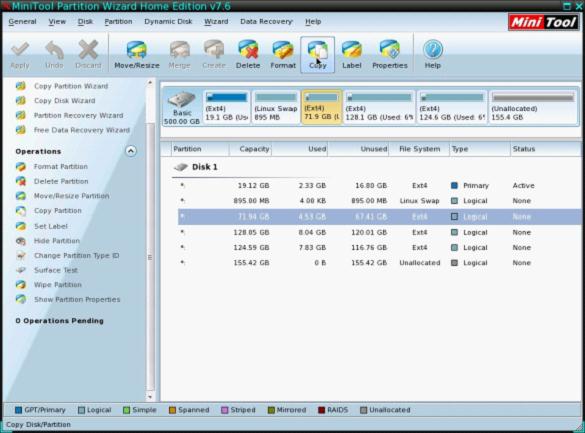
In the main interface, users only need to select suitable functional module according to practical situations and operate according to prompts. For example, if we want to copy server partition in Ubuntu, we need to select the partition which needs copying and click "Copy" button to enter the next interface:
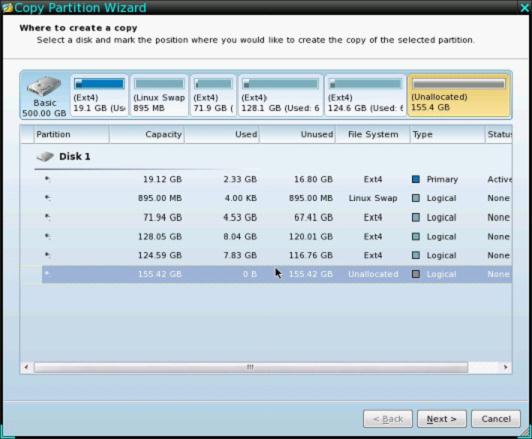
In this interface, users need to select an unallocated space to store the copy, and then click "Next" button to enter the following interface:
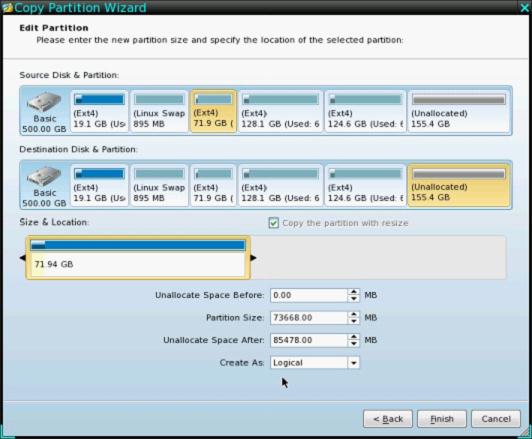
In this interface, users can move/resize the partition storing copy. Then, click "Finish" button to go back to main interface:
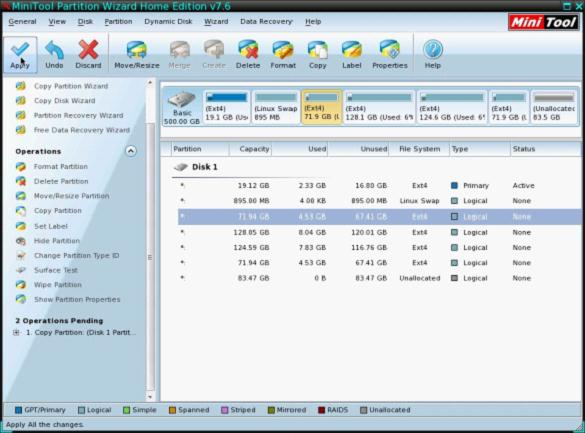
Now, we can see the selected partition has been copied, so users need to click "Apply" button to apply the operation to server. After that, we can say the Ubuntu server partition manager helps copy server partition successfully.
More server partition resources
- Windows 2008 partition manager
- HDD partition manager
- Windows Server 2003 partition manager
- Windows Server 2003 partition manager
- Copy Volume
- Windows Server 2003 GPT disk partition manager
- Windows Server 2008 GPT disk partition manager
- Windows partition manager tool
- Windows server 2003 partition manager
- Windows server 2012 GPT disk partition
manager - Windows server 2003 Raid disk partition
manager - Windows server 2012 partition manager
- Windows server 2012 partition manager software
- Best partition manager software for windows
- Partition manager for windows
- Partition manager for server 2008
- Partition manager for windows server 2008
- Server partition manager
- Windows partition management tool
- Windows 2003 server partition manager
- Windows server 2008 partition manager tool
- Windows Server 2008 Server manager
- Server 2008 partition manager software
- Windows server 2008 partition manager utility
- Windows server 2008 partition manager software
- Windows partition manager software
- Windows partition manager
- Server 2008 partition manager
- Windows server bootable partition manager
- Windows server 2012 partition manager
- Ubuntu server partition manager
- Partition managers for windows
- Windows 2008 server partition manager software
- Disk partition manager
- Best disk partition software
- Disk partitioning software
- Disk partition management
- Windows server 2008 partition manager
- Windows server 2003 partition manager software
- Windows partition management
- The best partition manager
- Bootable partition manager
- Partition management software
- Best partition manager server
- Best partition manager software
- Partition manager server 2003
- Partition manager Server
- Fix partition
- Partition table doctor
- Free Partition managers
- Vista partition manager
- Best partition manager
- Windows server 2003 partition manager
- Partition manager free download
- Partition manager professional
- Partition managers