Partition table doctor
Partitioning disk is a very important operation for server computer users. As we all know that server computer deals with a large amount of important data everyday, so for better management of these data, server computer users usually save them to different partitions. However, even though saving data to different partitions is helpful for management, once there is something wrong with partition table, partition loss is very likely to happen, causing data loss. Fortunately, most of partition management software is added with the function working as partition table doctor, helping users restore partition table. It is suggested to choose the great MiniTool Partition Wizard developed by famous MiniTool Solution Ltd. when we choose partition magic.
Use MiniTool Partition Wizard to restore partition table
To use MiniTool Partition Wizard to restore partition table, we should firstly download MiniTool Partition Wizard from official website or http://www.server-partition-manager.com for free and install it. Then we can use it to restore partition table and recover lost partition. Launch MiniTool Partition Wizard to enter main interface:
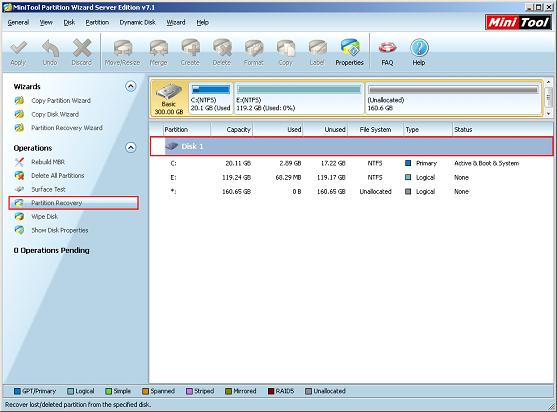
This is main interface of MiniTool Partition Wizard. To restore partition table and recover lost partition, we should select "Partition Recovery" option in the left:
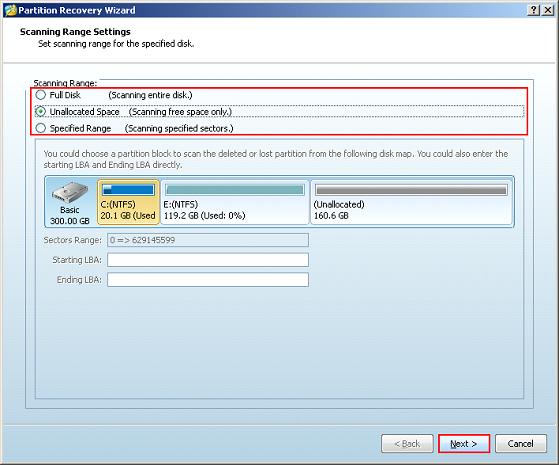
In this interface, we should select the scanning range. MiniTool Partition Wizard provides users with three different options: "Full Disk" which scans entre disk, "Unallocated Space" which scans free space only, and "Specified Range" which scans specified LBA. We can select one from them according to actual situation. To recover partition caused by partition table error, we should scan unallocated space, so select "Unallocated Space" option and click "Next>" button:
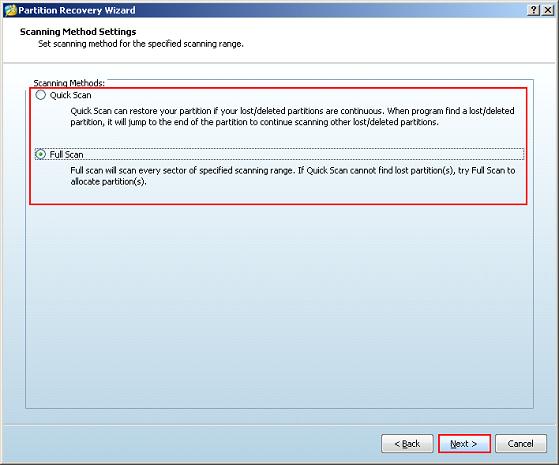
In this interface, we can choose the scanning method. Here we click "Full Scan" option, and then "Next>" button:
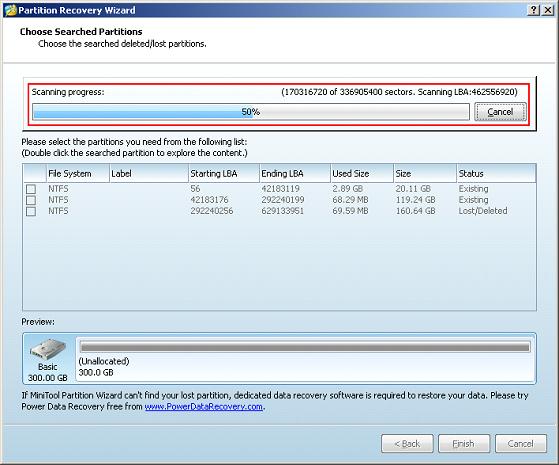
In this interface, wait for the scanning result, and we will see the following interface:
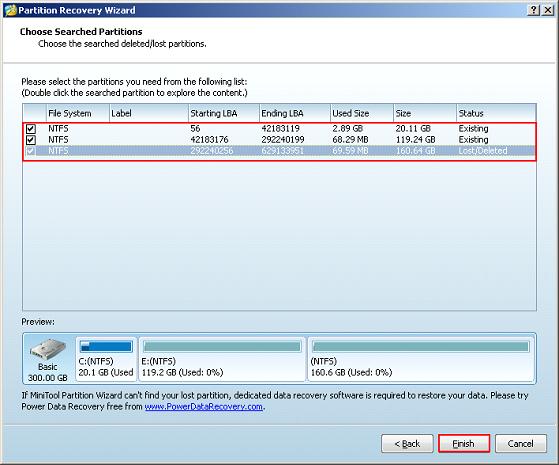
In this interface, select the partitions we need, and then click "Finish" button to return to main interface:
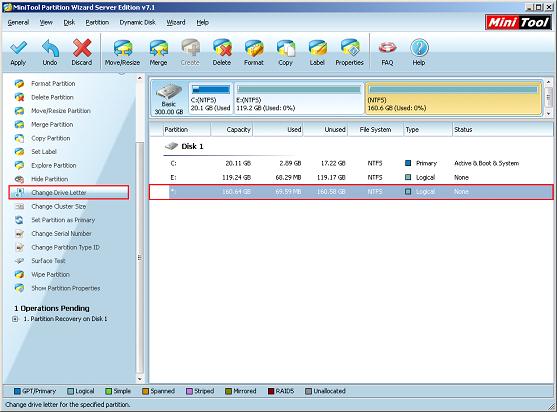
In main interface, we can find that lost partition is recovered back now. At last, we need to select the recovered partition, and then click "Change Drive Letter" to set a drive letter for it in order to conveniently find that partition in "my computer".
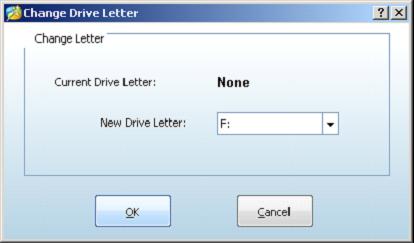
In this interface, we can set a drive letter for this partition freely. After finishing, click "OK" button:
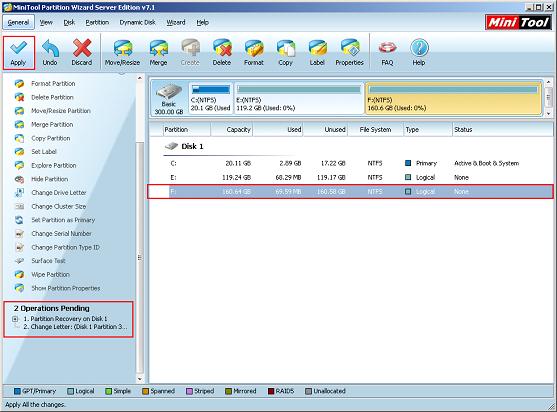
In main interface, we can see that in "Disk 1" area, lost partition is back, and it is added with a drive letter. In "Operations Pending" area, there are two pending operations. Click on "Apply" button to execute all operations. So far, we have successfully finished partition table recovery work.
After watching this demonstration, I believe you have already learnt how to restore partition table and recover lost partition. If your server computer is also in trouble of partition table error, and you have lost partition in server computer, try MiniTool Partition Wizard now!
More server partition resources
- Windows 2008 partition manager
- HDD partition manager
- Windows Server 2003 partition manager
- Windows Server 2003 partition manager
- Copy Volume
- Windows Server 2003 GPT disk partition manager
- Windows Server 2008 GPT disk partition manager
- Windows partition manager tool
- Windows server 2003 partition manager
- Windows server 2012 GPT disk partition
manager - Windows server 2003 Raid disk partition
manager - Windows server 2012 partition manager
- Windows server 2012 partition manager software
- Best partition manager software for windows
- Partition manager for windows
- Partition manager for server 2008
- Partition manager for windows server 2008
- Server partition manager
- Windows partition management tool
- Windows 2003 server partition manager
- Windows server 2008 partition manager tool
- Windows Server 2008 Server manager
- Server 2008 partition manager software
- Windows server 2008 partition manager utility
- Windows server 2008 partition manager software
- Windows partition manager software
- Windows partition manager
- Server 2008 partition manager
- Windows server bootable partition manager
- Windows server 2012 partition manager
- Ubuntu server partition manager
- Partition managers for windows
- Windows 2008 server partition manager software
- Disk partition manager
- Best disk partition software
- Disk partitioning software
- Disk partition management
- Windows server 2008 partition manager
- Windows server 2003 partition manager software
- Windows partition management
- The best partition manager
- Bootable partition manager
- Partition management software
- Best partition manager server
- Best partition manager software
- Partition manager server 2003
- Partition manager Server
- Fix partition
- Partition table doctor
- Free Partition managers
- Vista partition manager
- Best partition manager
- Windows server 2003 partition manager
- Partition manager free download
- Partition manager professional
- Partition managers