Partition management software
Partition management software is a piece of computer application that helps users to realize various common partition management operations. With more and more attention paid to computer partition management work, partition management software is becoming more and more necessary for computer users.
As the operating system types are increasing, partition management software is also equipped with great compatibility with common operating systems such as Windows Server 2003, Windows Server 2008, Windows XP, Windows 7 and the upcoming Windows 8.
As partition management software is generally for common computer users, so it is designed with easy-to-use and reliable features. Certainly, all-sided partition management functions are necessary to realize perfect partition management work.
Introduction to partition management software
To help users with better partition management work, partition management software is added with rather comprehensive partition management functions including basic partition management operations such as create partition, format partition, and delete partition, as well as higher-level operations like resize partition, merge partition, convert file system, recover lost partition, wipe partition, copy partition, hide partition, and explore partition, etc. Moreover, with the widely applying of dynamic disk, dynamic disk management is also a significant feature of partition management software, helping users with almost all the dynamic disk management work.
How partition management software realizes dynamic disk management
To use partition management software to manage dynamic disk, we should firstly visit website http://www.server-partition-manager.com/ to download it and then install it to computer. Then we can launch it to start dynamic disk management. Next, let me take wipe simple volume for example to show you how to manage dynamic disk with this partition management software.
After launching, we can check volume condition in main interface. Select target simple volume and "Wipe Volume" option:
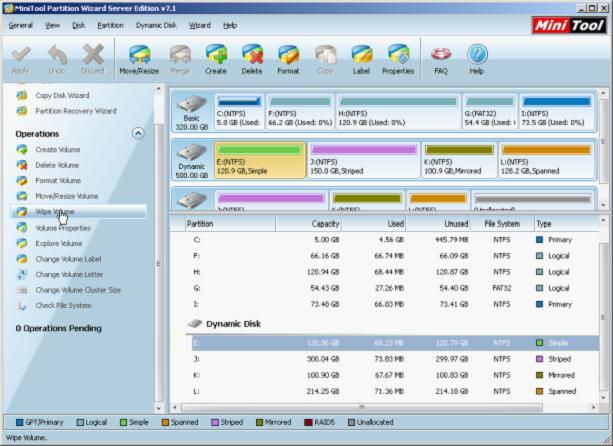
In "Wipe volume" interface, select a suitable wiping method according to specific situation, and click "OK" button to return to main interface.

In main interface, we can see clearly that the used space of simple volume has turned to 0B, meaning all data in this simple volume are wiped (including file system data). If there is nothing wrong with operations, click "Apply" button o execute.

Wait patiently, and wiping work will be successfully accomplished.
To wipe data in simple volume is only a small part of its multitudinous dynamic disk management functions. For more detailed information about other functions, please try it now.
More server partition resources
- Windows 2008 partition manager
- HDD partition manager
- Windows Server 2003 partition manager
- Windows Server 2003 partition manager
- Copy Volume
- Windows Server 2003 GPT disk partition manager
- Windows Server 2008 GPT disk partition manager
- Windows partition manager tool
- Windows server 2003 partition manager
- Windows server 2012 GPT disk partition
manager - Windows server 2003 Raid disk partition
manager - Windows server 2012 partition manager
- Windows server 2012 partition manager software
- Best partition manager software for windows
- Partition manager for windows
- Partition manager for server 2008
- Partition manager for windows server 2008
- Server partition manager
- Windows partition management tool
- Windows 2003 server partition manager
- Windows server 2008 partition manager tool
- Windows Server 2008 Server manager
- Server 2008 partition manager software
- Windows server 2008 partition manager utility
- Windows server 2008 partition manager software
- Windows partition manager software
- Windows partition manager
- Server 2008 partition manager
- Windows server bootable partition manager
- Windows server 2012 partition manager
- Ubuntu server partition manager
- Partition managers for windows
- Windows 2008 server partition manager software
- Disk partition manager
- Best disk partition software
- Disk partitioning software
- Disk partition management
- Windows server 2008 partition manager
- Windows server 2003 partition manager software
- Windows partition management
- The best partition manager
- Bootable partition manager
- Partition management software
- Best partition manager server
- Best partition manager software
- Partition manager server 2003
- Partition manager Server
- Fix partition
- Partition table doctor
- Free Partition managers
- Vista partition manager
- Best partition manager
- Windows server 2003 partition manager
- Partition manager free download
- Partition manager professional
- Partition managers