Changing Logical Partition into Primary is an Easy Thing
Hi,
I’ve already had a Windows Server 2008 R2 in my computer. And now I want to install the second Sever OS in it. Somebody told me that two operating systems must be placed in two primary partitions so as to make them run normally. Thus I should change logical partition into primary. But how can I reach this goal? I have read that the basic MBR disk only contains 4 primary partitions. But is this for every disk drive or for all disks?
Answer: Of course users can set partition as primary, but they had better not rely on Windows built in disk management tool (only after deleting and recreating the target partition can users get the job done). What’s more, one basic MBR disk can possess no more than four primary partitions, or three primary partitions plus one extended partition. And the extended partition always has unlimited number of logical volumes.
Best Method of Changing Logical Partition into Primary
Most of the users know that the Windows built in disk management can not do the conversion. When one wants to do so, he is strongly recommended to rely on third party software. Here I’d like to show an excellent partition manager – MiniTool Partition Wizard Sever to him.
Download and install it to Sever. And detailed steps will be displayed below.
Run the partition magic to enter its main interface.
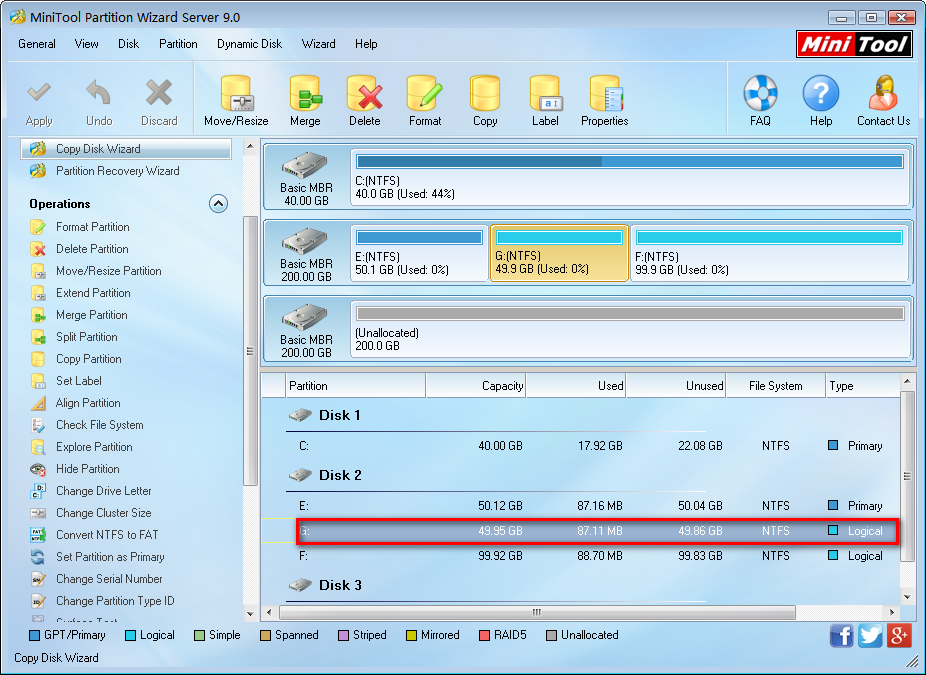
Step 1: Choose a logical partition which needs to be converted to primary.
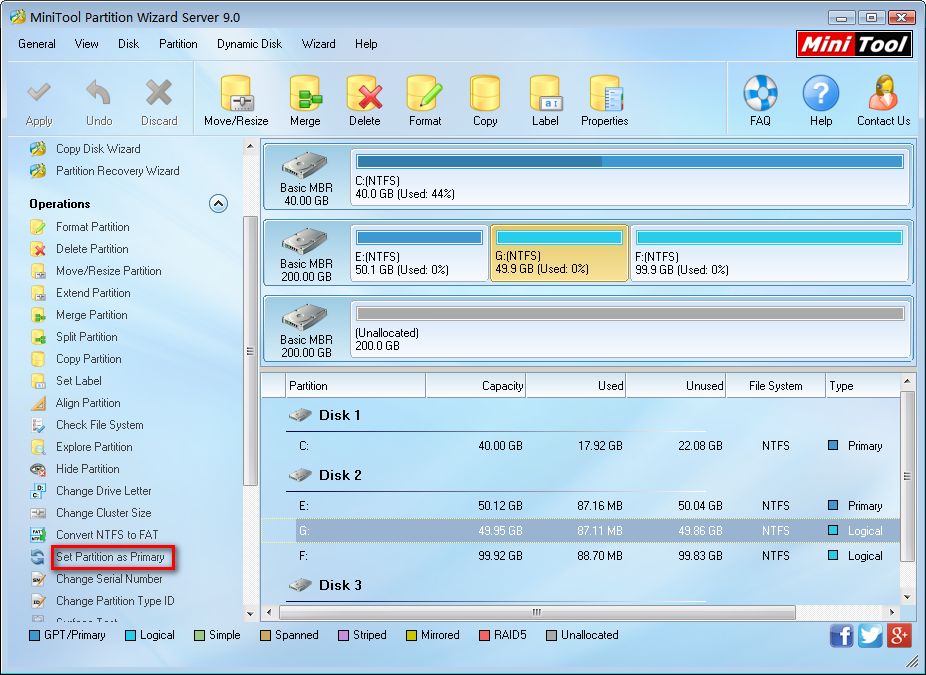
Step 2: Click “Set Partition as Primary” on the left panel.
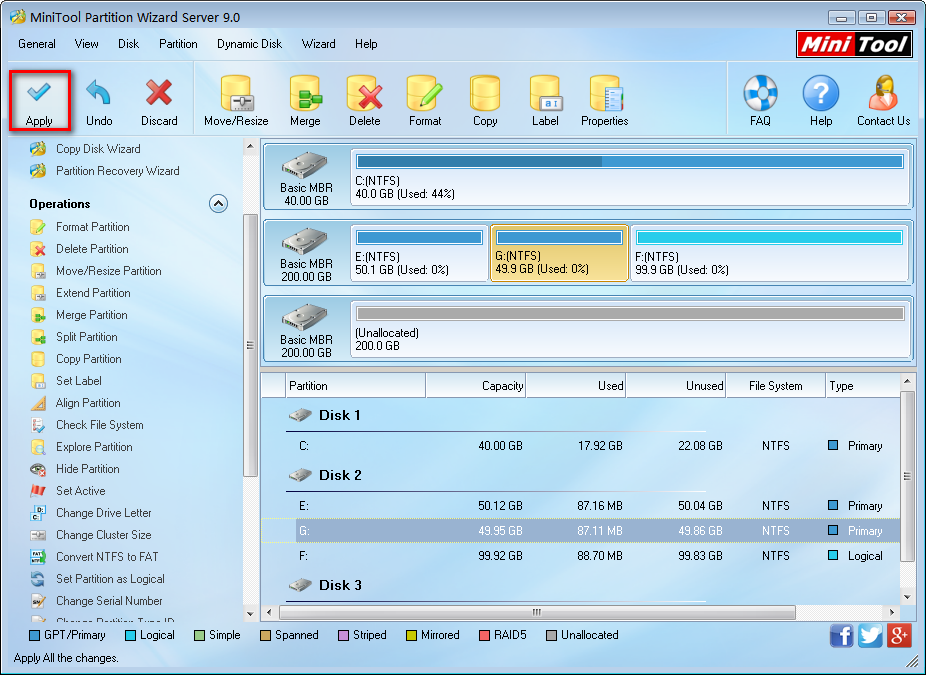
Step 3: Preview the changes, and then left click “Apply” on the tool bar to perform all operations of setting partition as primary.
Just with a few clicks on MiniTool Partition Wizard Sever, one can perfectly fulfill the task of changing logical partition into primary.
For more changes on partitions, users can also turn to this software. Many other practical operations (like “Move/Resize Partition”, “Merge Partition”, “Extend Partition”, ect.) are included in it. Calm down and use it whenever you need to do partition management.
Server Partition Manager Resources
Server Partition Manager - Paragon
- How to Make Automatic Backup
- Restore System to Dissimilar Hardware
- Migrate Windows 10 to SSD
- Merge Partitions Without Losing Data
- Recover Data from Hard Drive Won’t Boot
- External Hard Drive Not Accessible
- File System
- HDD VS SSD
- Dynamic Disk and Basic Disk
- Clone Hard Drive to SSD
- Paragon Partition Manager Personal
- Paragon Partition Manager Server
Server Partition Manager - Partition
- Partition Manager 8.5 Enterprise Server Edition
- Partition Manager Enterprise Server
- Partition Manager Enterprise Server Edition
- Partition Manager for Windows Server 2003
- Partition Manager Server
- Partition Manager Server 2003
- Partition Manager Server Edition
- Partition Manager Software
- Partition Manager Windows 2000
- Partition Manager Windows 2000 Server
- Partition Manager Windows 2003
- Partition Manager Windows 2003 Server
- Partition Manager Windows 2008
- Server Partition Manager