Extend system partition in Windows Server 2003
Q: Recently, I noticed that my computer ran slower and slower, and system crashed every now and then, bringing much inconvenience to my work. Then, I found that my Windows Server 2003 system partition runs out of space, being one of the possible reasons that can affect system running efficiency. Therefore, I managed to extend system partition in Windows Server 2003 to troubleshoot Windows Server 2003 with its built-in disk management tool. But disappointedly, the tool is not qualified enough to perform certain operation. What can I do to perform system partition extension in Windows Server 2003?
A: Targeting the mentioned issue, we strongly suggest using partition manager to extend system partition in Windows Server 2003. However, there are debased partition managers on current market. Once defective partition managers are adopted for partition management, users may suffer from severe consequences such as partition damage or partition data loss. To avoid using inferior partition managers to extend system partition in Windows Server 2003, users can use professional partition manager for Windows Server 2003.
Professional partition manager for Windows Server 2003
As a piece of fully functional server partition management software, professional partition manager for Windows Server 2003 is featured with high compatibility. The software can be used in all mainstream Windows operating systems such as Windows XP, Windows 7, Windows 8, Windows Server 2003, Windows Server 2008, Windows Server 2012, etc. For users’ further understanding, we would like to introduce how to extend system partition in Windows Server 2003 with the recommended software.
Perform partition extension with the professional partition manager for Windows Server 2003
Before users start to extend system partition in Windows Server 2003 with the software, users need to perform software downloading and installation at first via the website http:// www.server-partition-manager.com. After that, run the software to open its main interface:
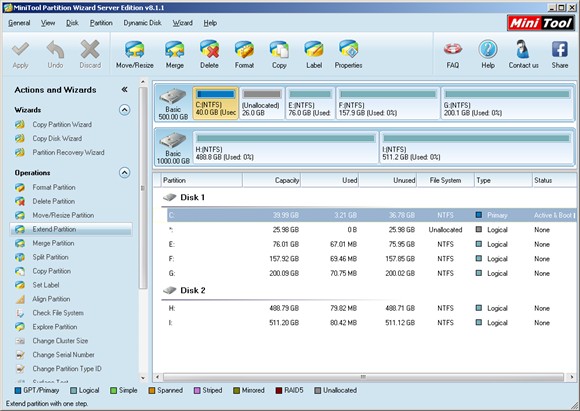
After entering the main interface of the professional partition manager for Windows Server 2003, users need to choose the partition needing to be extended and click “Extend Partition” in left action panel to get the following interface:
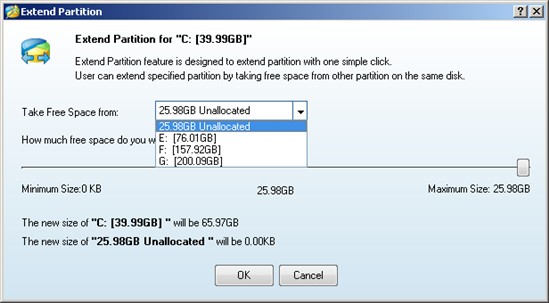
In this interface, choose a partition with much unused space left or the unallocated space under “Take Free Space from” tab (Here, directly choose the unallocated space). After that, users can decide how much free space to take by dragging the sliding handle. When settings are done, click “OK” to return to main interface of the professional partition manager for Windows Server 2003.
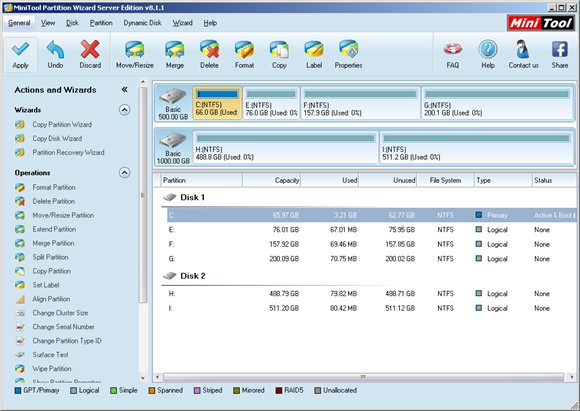
As users can see, the system partition has been extended. Since it is just preview effect, users need to click “Apply” in the upper left corner to confirm previous changes. Users have successfully finished the work to extend system partition in Windows Server 2003, when all operations are performed.
Via so simple operations, users are able to perform needed partition extension operation. Therefore, hurry to download the professional partition manager for Windows Server 2003, if you are encountering partition management issues.
Server Partition Manager Resources
Server Partition Manager - Paragon
- How to Make Automatic Backup
- Restore System to Dissimilar Hardware
- Migrate Windows 10 to SSD
- Merge Partitions Without Losing Data
- Recover Data from Hard Drive Won’t Boot
- External Hard Drive Not Accessible
- File System
- HDD VS SSD
- Dynamic Disk and Basic Disk
- Clone Hard Drive to SSD
- Paragon Partition Manager Personal
- Paragon Partition Manager Server
Server Partition Manager - Partition
- Partition Manager 8.5 Enterprise Server Edition
- Partition Manager Enterprise Server
- Partition Manager Enterprise Server Edition
- Partition Manager for Windows Server 2003
- Partition Manager Server
- Partition Manager Server 2003
- Partition Manager Server Edition
- Partition Manager Software
- Partition Manager Windows 2000
- Partition Manager Windows 2000 Server
- Partition Manager Windows 2003
- Partition Manager Windows 2003 Server
- Partition Manager Windows 2008
- Server Partition Manager