MBR VS GPT
If you want to add a new disk to your computer, you must initialize it first. There are two partition styles – MBR and GPT. Which one would you like to choose? Actually, many people don’t have much knowledge about MBR and GPT so they don’t know which one should they choose.
If you’re bothered with the same question, this article is worthy of reading. Today I will tell you the difference between MBR and GPT and how to choose from the two.
MBR VS GPT
MBR and GPT are two ways of storing the partitioning information on a drive. It stores where partition begins and ends so that operating system can recognize which part belongs to some partition.
About MBR
MBR, short for Master Boot Record, is a special type of boot sector at the very beginning of partitioned computer mass storage devices. MBR keeps the information on how the logical partitions are organized on that medium. MBR has been used for a long time.
About GPT
GPT, stands for GUID Partition Table, is a standard for the layout of the partition table on a physical storage device used in a desktop or server PC. GPT is newer than MBR and is a substitute for MBR.
MBR’s Advantage
Due to its long history, MBR is compatible with all Windows versions. Hence it is still the most commonly used partition style.
MBR’s Limitation
Although MBR’s compatibility is great, it has many limitations. The maximum size supported of a disk (using 512-byte sectors) by the MBR partitioning scheme is limited to 2 TB. It means that if you have a 3 TB disk, you will encounter 3 TB drive only uses 2 TB problem.
It has partition number limit too. MBR supports up to 4 primary partitions. If you think four partitions are not enough, you can change one of them to extended partition and create logical partitions on it (128 logical partitions can be created in Windows operating system).
GPT’s Advantage
Allocating 64 bits for logical block addresses, GPT allows a maximum disk size of 264 sectors. Take the example of disk with 512-byte sectors, its maximum size is 9.4 ZB (9.4 × 1021 bytes) or 8 ZiB.
GPT allows creating an unlimited number of partitions. The specific number rest with your operating system. For instance, 128 partitions are allowed of a GPT drive in Windows.
Despite the big capacity and large number of partitions, GPT is more secure than MBR. Here is a picture shows GPT and MBR structure. With regard to GPT disk, as you can see, there is a Primary GUID Partition Table Header after Protective MBR and Backup GUID Partition Table Header at the end of the disk. If the Primary GUID Partition Table Header is damaged, GPT can recover it through Backup GUID Partition Table Header. While MBR stores partitioning and data in one place.
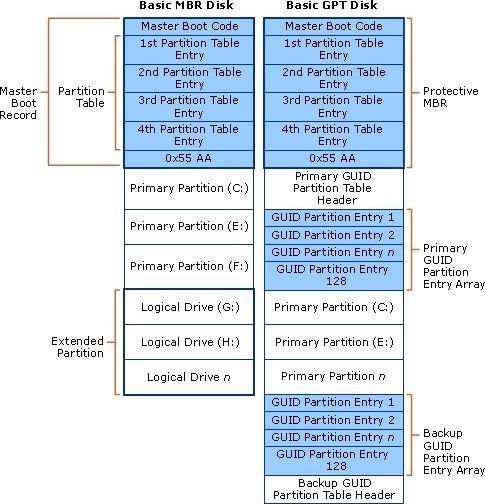
GPT has cyclic redundancy check values which is designed to check whether the data is completed. If the data is damaged, GPT will recover it from other location of the disk.
GPT’s Disadvantage
All Windows versions except Windows XP 32 bit support using GPT to store data. But as to system compatibility, all 32 bit Windows version cannot use GPT as system disk. Only 64 bit Windows operating system including Windows Vista, Windows 7, Windows 8 and Windows 10 can use GPT as system disk on the basis of UEFI computer.
How to Choose Between The Two
Choose GPT:
If you want to use a disk whose capacity is more than 2 TB, you can choose GPT.
If you’re using a UEFI-based computer, GPT is a good choice for it has faster boot speed.
If you care about your data, choose GPT because it backs up your data.
Choose MBR:
Choose MBR if you use old operating system. MBR is compatible with most systems both old and modern.
If your computer motherboard is BIOS, it’s recommended to use MBR.
Top Recommendation:
To convert MBR to GPT, click Convert MBR to GPT.
To convert GPT to MBR, click Convert GPT Disk to MBR Disk.
In this post, I analyze the advantage and disadvantage of MBR and GPT and tell you how to choose. Which one do you like to use?
Server Partition Manager Resources
Server Partition Manager - Paragon
- How to Make Automatic Backup
- Restore System to Dissimilar Hardware
- Migrate Windows 10 to SSD
- Merge Partitions Without Losing Data
- Recover Data from Hard Drive Won’t Boot
- External Hard Drive Not Accessible
- File System
- HDD VS SSD
- Dynamic Disk and Basic Disk
- Clone Hard Drive to SSD
- Paragon Partition Manager Personal
- Paragon Partition Manager Server
Server Partition Manager - Partition
- Partition Manager 8.5 Enterprise Server Edition
- Partition Manager Enterprise Server
- Partition Manager Enterprise Server Edition
- Partition Manager for Windows Server 2003
- Partition Manager Server
- Partition Manager Server 2003
- Partition Manager Server Edition
- Partition Manager Software
- Partition Manager Windows 2000
- Partition Manager Windows 2000 Server
- Partition Manager Windows 2003
- Partition Manager Windows 2003 Server
- Partition Manager Windows 2008
- Server Partition Manager