Windows Server 2003 Partition Management
When using Windows Server 2003, users need to do partition management. But the built-in disk management tool only has a few functions, so users can not realize satisfying partition management on Windows Server 2003. Its functions are shown in the following picture.
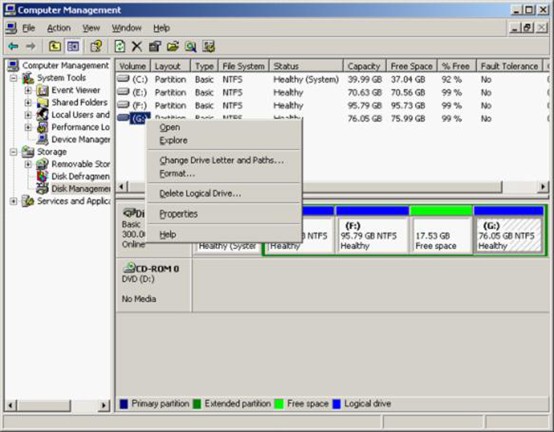
This is the main interface of disk management tool, which is only equipped with several basic partition management functions, such as Delete Local Drive, Format Local Drive and Change Drive Letter. Those functions can not meet users’ requirements of Windows Server 2003 partition management. For example, resizing partition is a common operation, but this tool can neither extend partition nor shrink partition, let along carry out other advanced tasks. If users really want to realize fines partition management on Windows Server 2003, professional server partition manager is necessary. It can be downloaded from http://www.server-partition-manager.com.
Professional server partition manager
After installing the professional server partition manager to the computer, launch it. We’ll see its main interface, as follows.
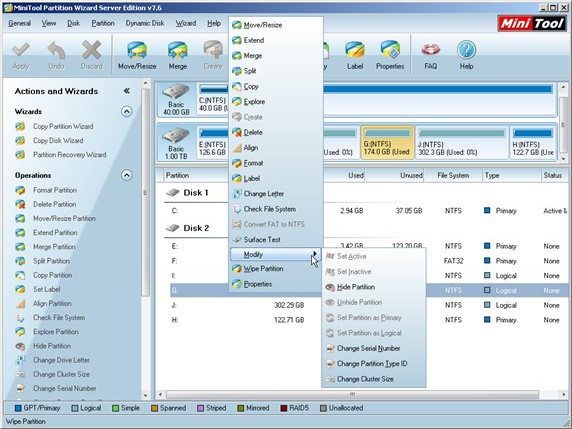
Select any partition and right click mouse. We’ll see many partition management functions under “Operations” column and in the shortcut menu popping up, for example, Format Partition, Delete Partition, Move/Resize Partition, Extend Partition, Merge Partition, Split Partition, Align Partition, Change Cluster Size, Change Serial Number, and Change Drive Letter. Compared with Windows Server 2003 disk management tool, the server partition manager is much more powerful in partition management. It can also operate in Windows Server 2008 and Windows Server 2012. The operations are very simple. For example, extending partition can be finished in three steps.
1. Select the target partition that will be extended and click “Extend Partition” function.
2. Take free space from another partition (users can do this by following software prompts) and resize partitions.
3. Click “OK” and then click “Apply” in the main interface to execute operations.
Operations of the other functions are also simple. Users can download this server partition manager and have a try.
Related Articles:
- Shrink partition in Windows 2003
- Partition manager Windows 2003
- Resize partition in server 2003
- Partition magic for Windows server 2003 free download
- Split a partition in Windows Server 2003
- Create partition in Windows Server 2003
- 2003 server partition manager
- Partition managers for Windows Server 2003
- Partition manager software for Windows server 2003
- Partition manager for Windows Server 2003
Server Partition Manager Resources
Server Partition Manager - Paragon
- How to Make Automatic Backup
- Restore System to Dissimilar Hardware
- Migrate Windows 10 to SSD
- Merge Partitions Without Losing Data
- Recover Data from Hard Drive Won’t Boot
- External Hard Drive Not Accessible
- File System
- HDD VS SSD
- Dynamic Disk and Basic Disk
- Clone Hard Drive to SSD
- Paragon Partition Manager Personal
- Paragon Partition Manager Server
Server Partition Manager - Partition
- Partition Manager 8.5 Enterprise Server Edition
- Partition Manager Enterprise Server
- Partition Manager Enterprise Server Edition
- Partition Manager for Windows Server 2003
- Partition Manager Server
- Partition Manager Server 2003
- Partition Manager Server Edition
- Partition Manager Software
- Partition Manager Windows 2000
- Partition Manager Windows 2000 Server
- Partition Manager Windows 2003
- Partition Manager Windows 2003 Server
- Partition Manager Windows 2008
- Server Partition Manager