Partition manager Windows Server 2008
Attracted by Windows Server 2008, numerous computer users would like to experience the outstanding performance of certain system in person. Despite improvements made in stability and performance, partition management in Windows Server 2008 still disappoints users. Compared with previous Windows Server operating systems, Windows Server 2008 built-in disk management tool has been improved to some extent. For instance, the two powerful functions “Extend Volume” and “Shrink Volume” are introduced to this tool. However, the two functions work under specified circumstances. To perform better server partition management, users have to pin their hope on third-party partition manager.
As we all know, the booming software market provides users with diversified partition managers, but users are not supposed to choose partition manager at random. That is because unpleasant issues such as partition damage or partition data loss may be brought, providing that defective partition manager is used. Given that most users lack professional knowledge of server partition management and quality of partition managers varies, we highly recommend using professional partition manager for Windows Server 2008. The software has gained high praise for its comprehensive server partition management functions, wide compatibility, high security and excellent operability. For sake of users’ further understanding, we’d like to introduce the way to split partition by using professional partition manager for Windows Server 2008.
How to split partition in Windows Server 2008
If users want to use professional partition manager for Windows Server 2008 to split partition, they need to download the software via http://www.server-partition-manager.com at first and then install the software on computer. Afterwards, launch the software to enter its main interface:
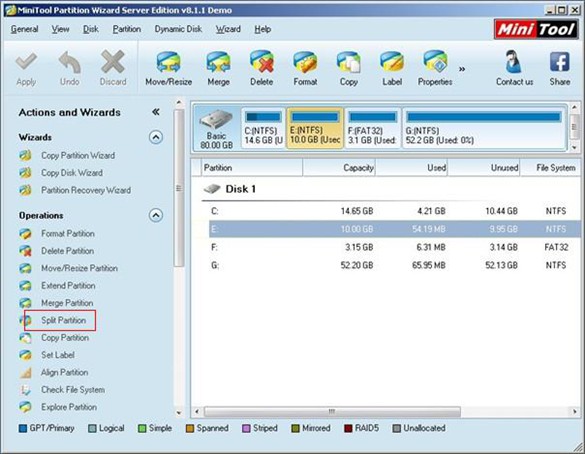
The screenshot above is the main interface of professional partition manager for Windows Server 2008. As presented, the software provides users with multiple server partition management functions such as “Format Partition“, “Merge Partition” and “Split Partition“. According to actual demands, users can choose needed function. Here, users want to split partition, so they need to choose corresponding function and then operate under the guidance of professional partition manager for Windows Server 2008.
To start partition splitting in Windows Server 2008, users can take three ways.
1. Choose the partition needing to be split and click “Split Partition” in action panel.
2. Right click target partition and then click “Split” in drop-down list.
3. Choose the partition which needs to be split and then click “Partition” in menu bar. After that, click “Split” in pop-up list.
Here, users can choose the first one. After clicking “Split Partition” in action panel, users will see the interface for partition resizing. At this time, both dragging the button between two partition handles and directly entering specified value to corresponding textbox are available for users to resize original partition and the new partition. When partition resizing has been fulfilled, users need to click “OK” to go back to main interface of professional partition manager for Windows Server 2008. Here, users can find that the chosen partition has been split. However, it is a preview effect. If users are content with the partition splitting effect, they can click “Apply” to confirm all those changes.
More information about professional partition manager for Windows Server 2008 and partition splitting can be found on the mentioned website.
Related Articles:
- Extend boot partition Server 2008
- Increase windows server partition capacity
- Extend system partition in Server 2008
- Windows 2008 disk management alternative
- Partition Windows 2008
- Increase partition size server 2008
- Create new partition Windows Server 2008
- Server 2008 partition manager download
- Windows Server 2008 partition manager software
Server Partition Manager Resources
Server Partition Manager - Paragon
- How to Make Automatic Backup
- Restore System to Dissimilar Hardware
- Migrate Windows 10 to SSD
- Merge Partitions Without Losing Data
- Recover Data from Hard Drive Won’t Boot
- External Hard Drive Not Accessible
- File System
- HDD VS SSD
- Dynamic Disk and Basic Disk
- Clone Hard Drive to SSD
- Paragon Partition Manager Personal
- Paragon Partition Manager Server
Server Partition Manager - Partition
- Partition Manager 8.5 Enterprise Server Edition
- Partition Manager Enterprise Server
- Partition Manager Enterprise Server Edition
- Partition Manager for Windows Server 2003
- Partition Manager Server
- Partition Manager Server 2003
- Partition Manager Server Edition
- Partition Manager Software
- Partition Manager Windows 2000
- Partition Manager Windows 2000 Server
- Partition Manager Windows 2003
- Partition Manager Windows 2003 Server
- Partition Manager Windows 2008
- Server Partition Manager