Create new partition Windows Server 2008
Storing different kinds of data on different partitions is a good way for users to save much time spent in finding needed data. However, as time goes by, the original partitions may be not enough for storing a new kind of data. At this time, it becomes very necessary to create new partition.
In many users’ opinion, partition creation is just a piece of cake. However, things are not so simple when it comes to Windows Server 2008 partition creation. In fact, if unallocated space can be found on the hard disk of Windows Server 2008 computer, the operations to create new partition in Windows Server 2008 will be relatively easy to finish. In this situation, users just need to resort to the system built-in disk management tool. However, what if there isn’t any unallocated space on hard disk? At this time, a powerful server partition manager – MiniTool Partition Wizard would be indispensable.
Why Choose MiniTool Partition Wizard to Create New Partition
There are so many server partition managers on current market, why should users choose MiniTool Partition Wizard to create new partition in Windows Server 2008? Actually, there are mainly two reasons for choosing MiniTool Partition Wizard.
First of all, MiniTool Partition Wizard is a powerful server partition manager which is equipped with comprehensive functions and developed by a famous Canadian company. Besides, MiniTool Partition Wizard is a read-only server partition manager, so it will not cause any damage to server partitions.
Steps to Create New Partition in Windows Server 2008
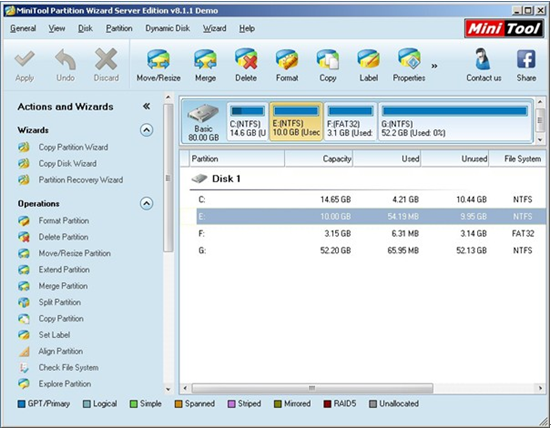
2. Users should select a partition to take some free space which will be used to create new partition. After that, users have two choices:
● Users can click “Split Partition” function in the left action panel to directly split selected partition into two partitions.
● Users can also click “Move/Resize Partition” function to shrink selected partition at first. Then, select the unallocated space got from it and click “Create Partition” to start partition creation.
Choose any one of above ways, they can finish partition creation easily by resorting to detailed prompts.
3. Now, users will see a preview effect in the main interface. If users are not satisfied with such effect, they can click “Undo” or “Discard” button to withdraw pervious operations. Of course, if users are quite satisfied with this preview effect, they can just click “Apply” button to execute all changes.
Till now, users have completed all steps to create new partition in Windows Server 2008. If other users also want to create partitions or manage server partitions by themselves, they may as well download MiniTool Partition Wizard without hesitation.
Related Articles:
- Extend boot partition Server 2008
- Increase windows server partition capacity
- Extend system partition in Server 2008
- Windows 2008 disk management alternative
- Partition Windows 2008
- Increase partition size server 2008
- Partition manager Windows Server 2008
- Server 2008 partition manager download
- Windows Server 2008 partition manager software
Server Partition Manager Resources
Server Partition Manager - Paragon
- How to Make Automatic Backup
- Restore System to Dissimilar Hardware
- Migrate Windows 10 to SSD
- Merge Partitions Without Losing Data
- Recover Data from Hard Drive Won’t Boot
- External Hard Drive Not Accessible
- File System
- HDD VS SSD
- Dynamic Disk and Basic Disk
- Clone Hard Drive to SSD
- Paragon Partition Manager Personal
- Paragon Partition Manager Server
Server Partition Manager - Partition
- Partition Manager 8.5 Enterprise Server Edition
- Partition Manager Enterprise Server
- Partition Manager Enterprise Server Edition
- Partition Manager for Windows Server 2003
- Partition Manager Server
- Partition Manager Server 2003
- Partition Manager Server Edition
- Partition Manager Software
- Partition Manager Windows 2000
- Partition Manager Windows 2000 Server
- Partition Manager Windows 2003
- Partition Manager Windows 2003 Server
- Partition Manager Windows 2008
- Server Partition Manager