Professional server partition manager
Encountering server partition management issues, most Windows Server 2003 users firstly think of the built-in disk management tool. However, users may feel disappointed after using the tool to manage server partition. Why do we say so? At first, the tool functions limitedly. To be specific, users who want to perform advanced server partition management operations like partition merging in Windows Server 2003, have to turn to other tools. Secondly, there are few solutions to the leading concern – managed partition data security. That is why less and less Windows users try to find other ways to manage server partition.
Targeting server partition management, many software developers promote server partition managers. However, server users find it quite hard to find out a fully qualified server partition manager especially on the software market where inferior software is overflowing. Here, professional server partition manager – MiniTool Partition Wizard is highly recommended for Windows Server 2003 users.
Download professional Server Partition Manager
As a piece of all-in-one software with wide compatibility, high security and excellent operability, professional server partition manager is developed and released by a professional Canadian software development company named MiniTool Solution Ltd. To let users have a better understanding of the software, we would like to give the example of partition merging in Windows Server 2003.
Merge Partitions in Windows Server 2003
Firstly, users who want to make use of professional server partition manager to perform partition merging in Windows Server 2003 ought to download the software and install it on computer.
Secondly, run the software to open its main interface:
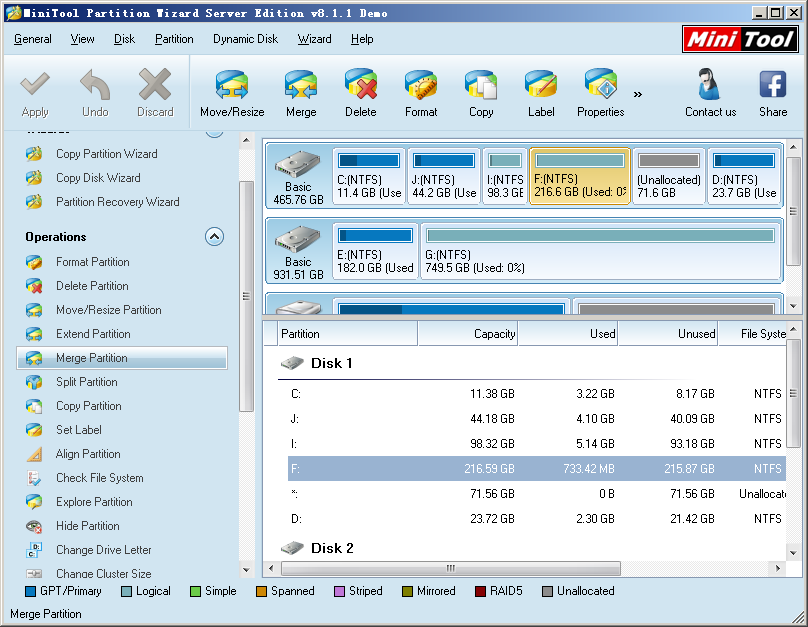
Thirdly, users just need to choose corresponding function from left action panel of professional server partition manager. Here, users who want to realize partition merging in Windows Server 2003 can start certain process via these ways:
1. Select any partition and click “Merge” in toolbar.
2. Select any partition and click “Partition” in menu bar. Then, click “Merge” from pop-up list.
3. Select any partition and click “Merge Partition” from left action panel.
4. Right click any partition from right partition list and click “Merge” from drop-down menu.
Here, users can choose the third one.
Fourthly, users need to choose the partition needing to be expanded and click “Next>” button to open the following interface:
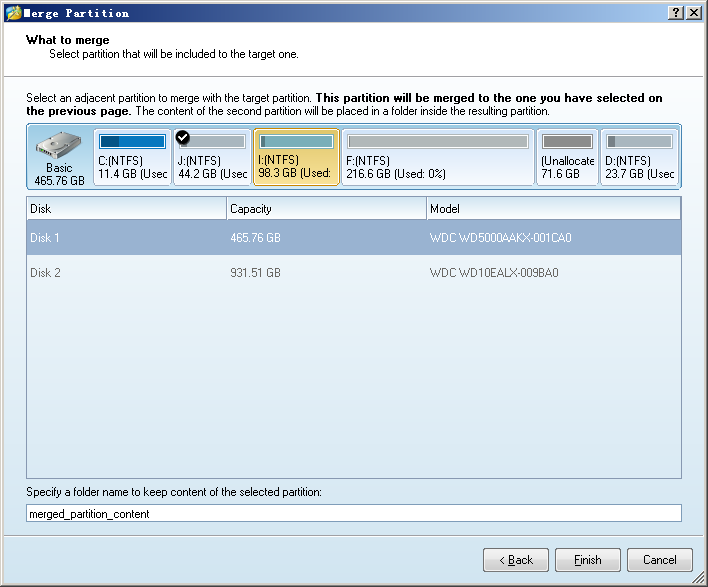
Fifthly, users are supposed to choose a partition needing to be included to target partition, and then click “Finish” to go back to main interface of professional server partition manager.
Finally, click “Apply” button to let the software to execute pending operations, if users are content with the presented effect of partition merging in Windows Server 2003. Wait until all operations are performed, the whole work to merge partitions in Windows Server 2003 is done.
For more detailed information about partition merging in Windows Server 2003 and professional server partition manager, users can visit the downloading website of the recommended software.
Related Articles:
- Erase Windows Data Permanently
- Samsung 850 Pro VS Evo 2TB SSD
- Add unallocated space to system partition
- Windows 64-bit partition manager
- Increase windows server partition capacity
- Server partition resizer
- Partition manager
- Partition magic for Windows server 2003 free download
- Split a partition in Windows Server 2003
- Free download partition magic server edition
Server Partition Manager Resources
Server Partition Manager - Paragon
- How to Make Automatic Backup
- Restore System to Dissimilar Hardware
- Migrate Windows 10 to SSD
- Merge Partitions Without Losing Data
- Recover Data from Hard Drive Won’t Boot
- External Hard Drive Not Accessible
- File System
- HDD VS SSD
- Dynamic Disk and Basic Disk
- Clone Hard Drive to SSD
- Paragon Partition Manager Personal
- Paragon Partition Manager Server
Server Partition Manager - Partition
- Partition Manager 8.5 Enterprise Server Edition
- Partition Manager Enterprise Server
- Partition Manager Enterprise Server Edition
- Partition Manager for Windows Server 2003
- Partition Manager Server
- Partition Manager Server 2003
- Partition Manager Server Edition
- Partition Manager Software
- Partition Manager Windows 2000
- Partition Manager Windows 2000 Server
- Partition Manager Windows 2003
- Partition Manager Windows 2003 Server
- Partition Manager Windows 2008
- Server Partition Manager