Fix Raw USB Drive
Question: “Hello, So I have this Seagate 3TB Backup plus drive which has gone corrupt because I accidentally disconnected the usb cable while I was copying files over it. Computer Management shows the data on it as Raw.”
Have you encountered the similar situation with the user above? Sometimes, due to some incorrect operations such as unplugging USB drive from your computer instead of ejecting it when the “Safely Remove Hardware” information appears, virus attack and file system error, your USB drive shows Raw in Disk Management as the following screenshot.
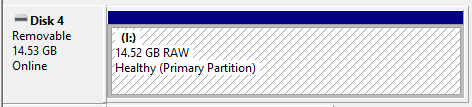
How to fix Raw USB drive with ease? At first, you need to recover data from Raw USB drive in case of data loss. Here I highly recommend MiniTool Power Data Recovery.
Use MiniTool Power Data Recovery to Fix Raw USB drive
MiniTool Power Data Recovery Free Editon is a powerful data recovery software. It can recover mistakenly deleted data and formatted data from hard disk, USB drive, memory card, etc. In addition, MiniTool Power Data Recovery can recover data from raw partition or disk. Let’s see how it fix Raw USB drive in detail.
Step 1. Run MiniTool Power Data Recovery Free Edition. As you can see, four recovery modules are provided. Here select Removable Disk Drive, then choose your USB drive from Logical Drive or from Removable disk. Then click Scan.
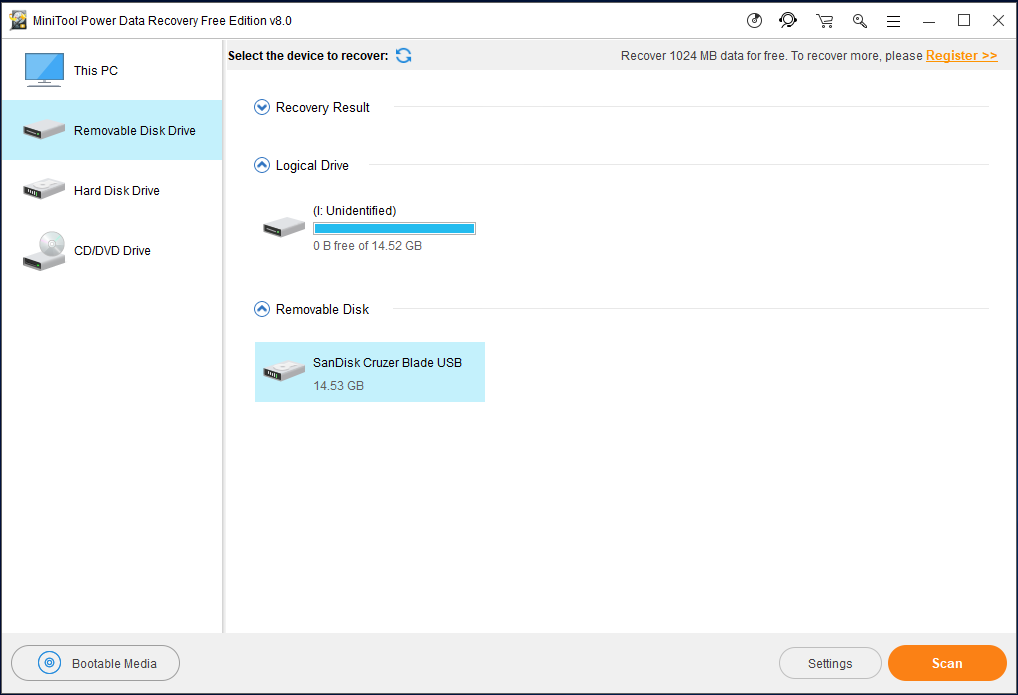
Note: MiniTool Power Data Recovery Free Edition can recover data smaller than 1 GB. Recover more, please register.
Tip: Click Settings to select file systems you want to scan and file types such as Document, Graphics & Picture and Audio & Video.
Step 2. The scanning process begins. Total files found and remaining time are displayed. You can stop the scanning process if you have found the files you want to recover. In order to get the best recovery result, please wait patiently until the full scan finishes.
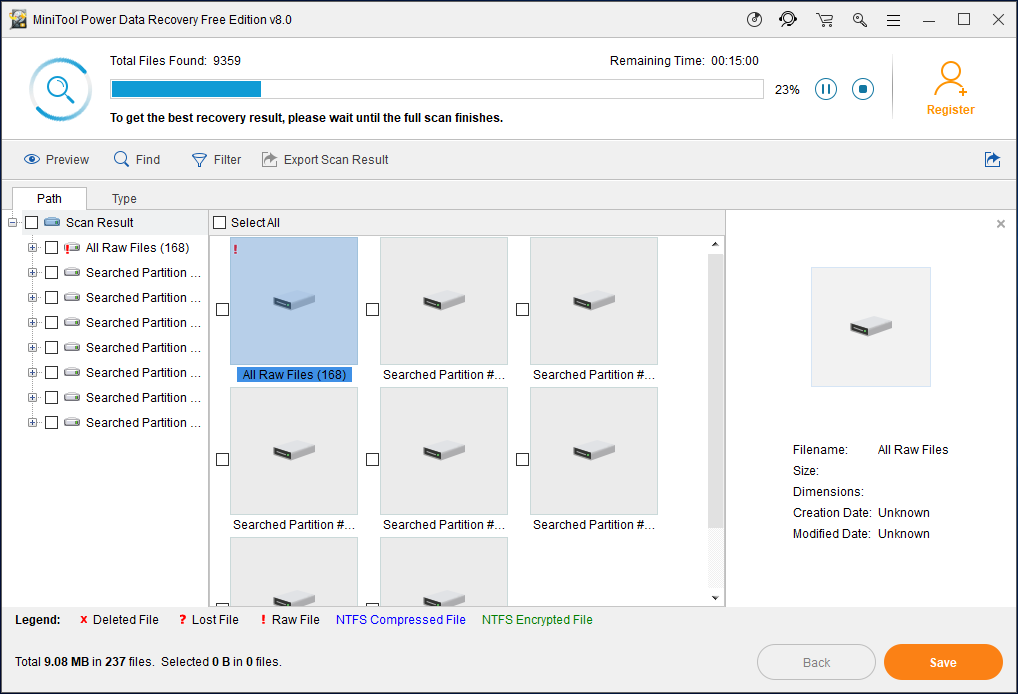
Step 3. After the scanning is completed, the lost files are listed. Select files need recovering. Then click Save.
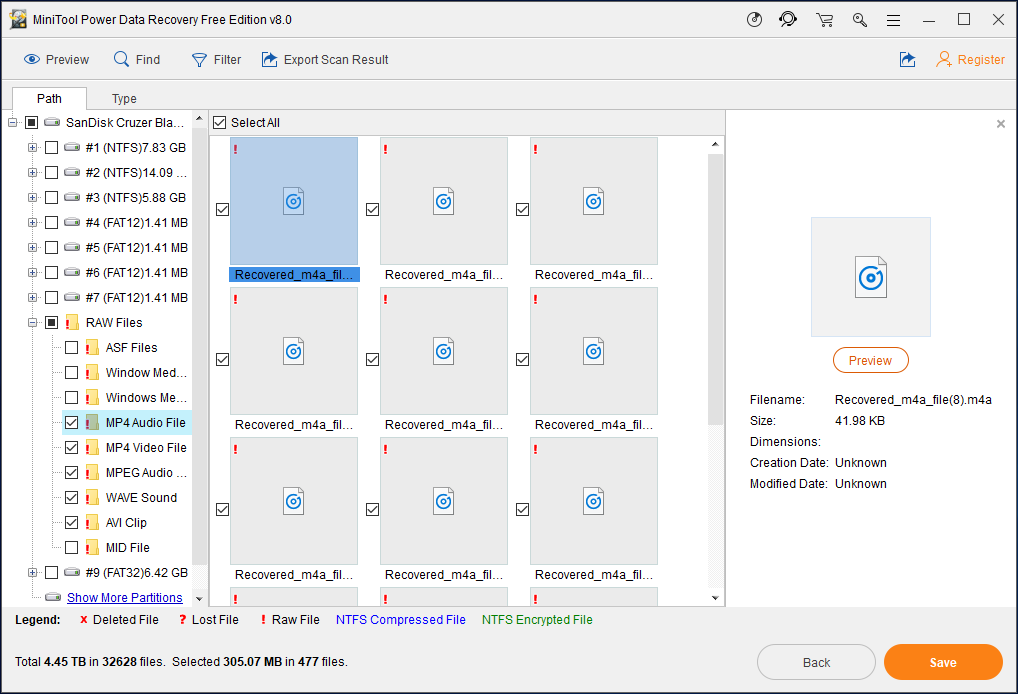
Tip: Type can help you select the file types you want to recover. Here I want to recover some listening files so I select files from Audio & Video.
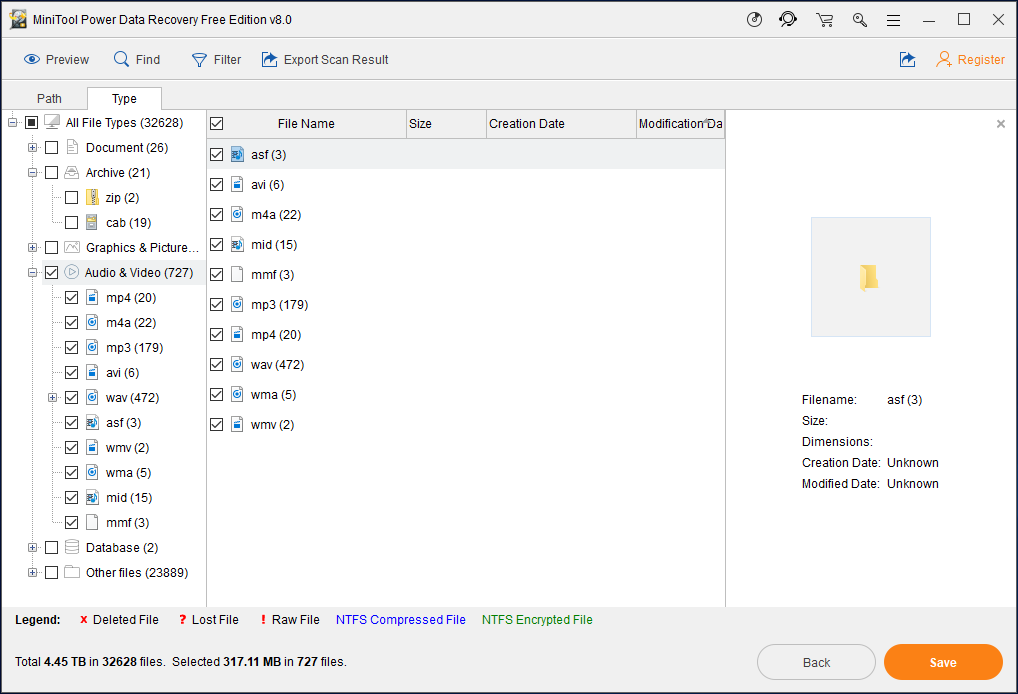
Find allows you to type the file name so users can find the files quickly.
Filter offers a chance for users to search files by file name, by file size, by creation or modification date. This is a good way in filtering files.
Step 4. Select a directory to save files. Choose a disk which can hold your files. It’s recommended to save the recovered photos on another drive, otherwise the deleted/lost data will be overwritten. Then click OK to save files.
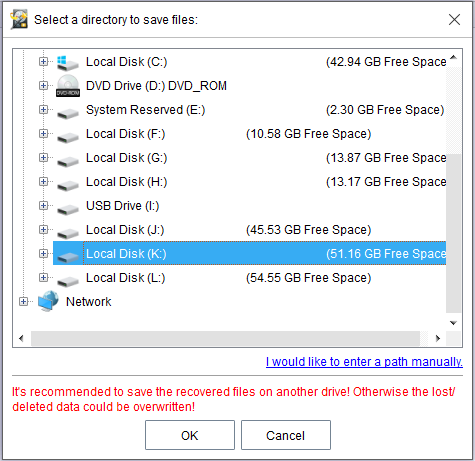
Now your data have been recovered from Raw USB drive. But how to make it back to its original file system? At this moment, MiniTool Partition Wizard is a great help.
Use MiniTool Partition Wizard to Format Raw USB drive
MiniTool Partition Wizard Free Edition, a powerful partition magic, possesses many effective features including Copy Disk, Migrate OS to SSD/HD and Convert NTFS to FAT. With the help of it, you can fix Raw USB drive easily.
Related article: How to Convert RAW to NTFS in Windows 7/8/10 on External Hard Drive
Step1. Run this software to enter its main interface. Choose your Raw USB drive then click Format Partition in the left action pane.
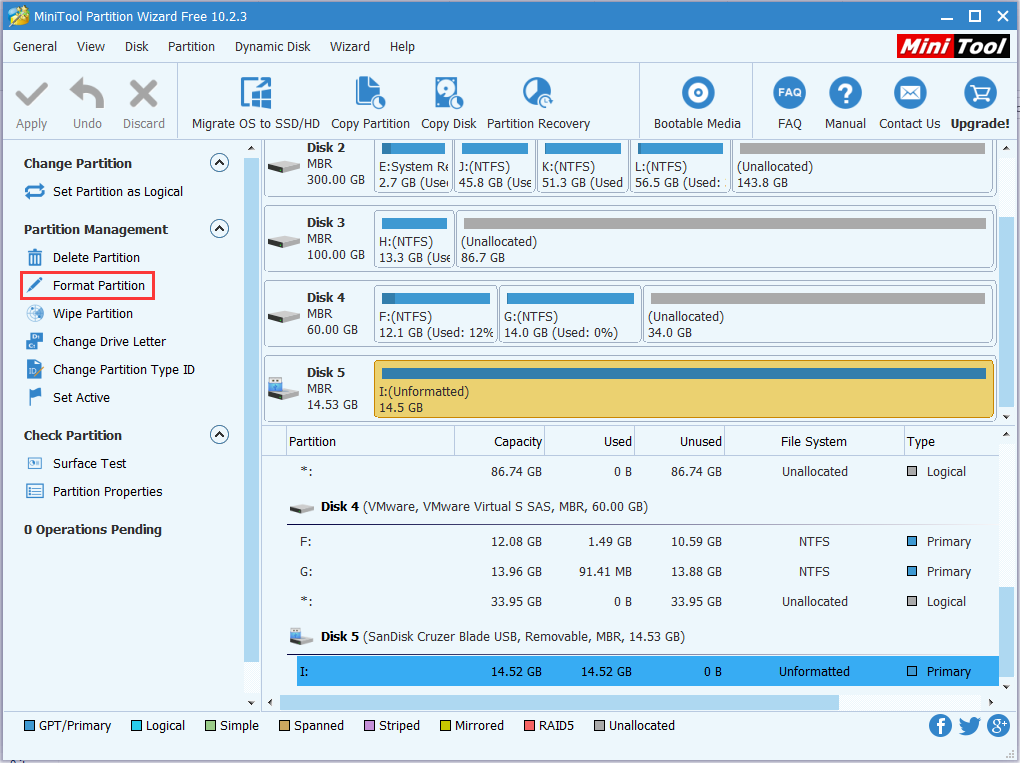
Step 2. Then a pop-up window will appear. You can set the partition label, file system and cluster size. Here I choose FAT32 as the file system. MiniTool Partition Wizard provides diverse file systems; you can choose the one you need. Then click OK to go back to its main interface.
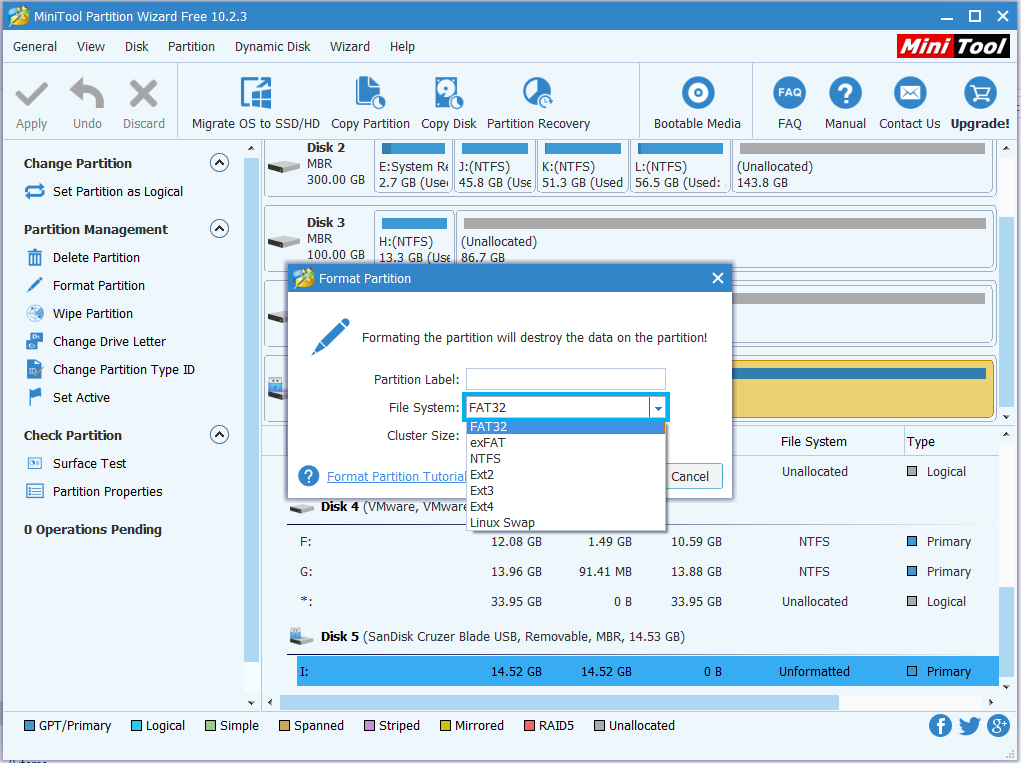
Step 3. In the main interface, you can see the partition has become FAT 32, but this is preview effect. Click Apply button to save the change.
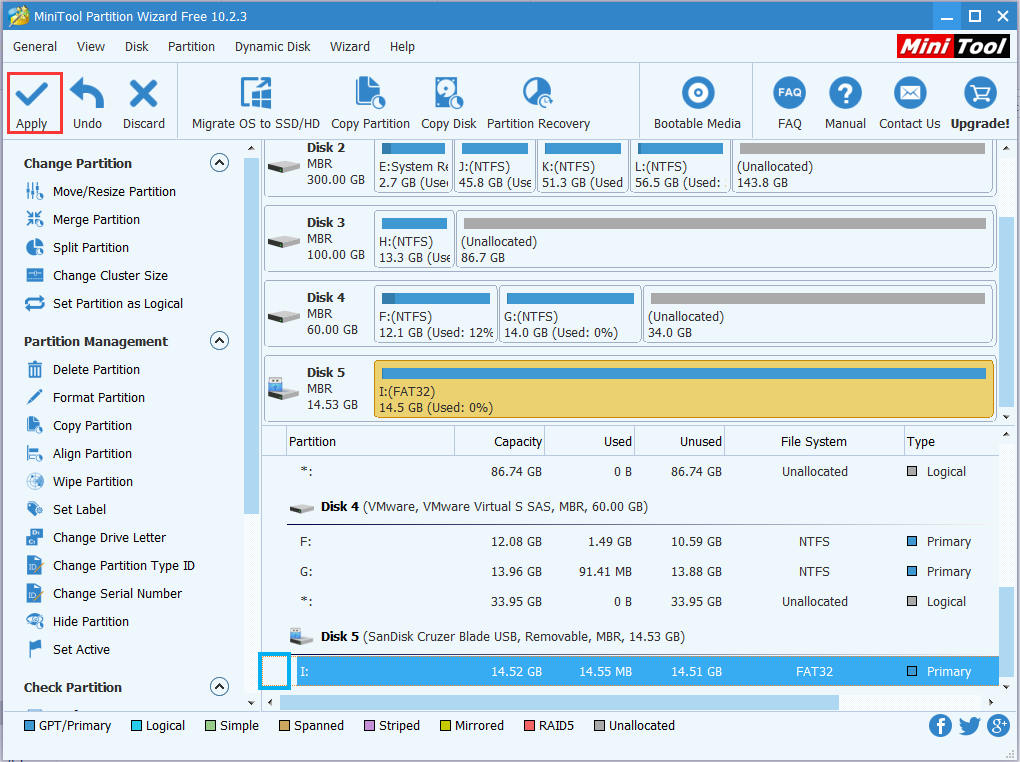
In this post, I show you the case that USB drive becomes Raw and tell you how to fix Raw USB drive with MiniTool. Top priority is to recover data from Raw USB drive, then format Raw USB drive for normal use.
Server Partition Manager Resources
Server Partition Manager - Paragon
- How to Make Automatic Backup
- Restore System to Dissimilar Hardware
- Migrate Windows 10 to SSD
- Merge Partitions Without Losing Data
- Recover Data from Hard Drive Won’t Boot
- External Hard Drive Not Accessible
- File System
- HDD VS SSD
- Dynamic Disk and Basic Disk
- Clone Hard Drive to SSD
- Paragon Partition Manager Personal
- Paragon Partition Manager Server
Server Partition Manager - Partition
- Partition Manager 8.5 Enterprise Server Edition
- Partition Manager Enterprise Server
- Partition Manager Enterprise Server Edition
- Partition Manager for Windows Server 2003
- Partition Manager Server
- Partition Manager Server 2003
- Partition Manager Server Edition
- Partition Manager Software
- Partition Manager Windows 2000
- Partition Manager Windows 2000 Server
- Partition Manager Windows 2003
- Partition Manager Windows 2003 Server
- Partition Manager Windows 2008
- Server Partition Manager