Convert Dynamic Disk to Basic Disk
Have you ever converted basic disk to dynamic disk with Disk Management? After a period of time, you may find it is not suitable for you so you want to convert it back, only to find convert dynamic disk to basic disk is not an easy thing. In today’s post, I will introduce you 3 ways to convert dynamic disk to basic disk. First of all, let’s see what is basic disk and what is dynamic disk.
Basic Disk
Basic disk is the disk contains partitions, such as primary partitions and logical partitions. It supports up to four primary partitions or three primary partitions and one extended partition where a lot of logical partitions can be created. Basic disk is the most commonly used storage type. The largest advantage of basic disk is that it can be supported by all versions of Windows operating systems.
Dynamic Disk
Dynamic disk is different from basic disk. It provides features that basic disk doesn’t have, for example, creating various volumes including spanned volumes, striped volumes, mirrored volumes and RAID-5 volumes. Dynamic disk’s flexibility in volume management is greater for they use a database to track information about dynamic volumes on the disk and about other dynamic disks in the computer.
How to Convert Dynamic Disk to Basic Disk
After having a basic knowledge of basic disk and dynamic disk, it’s time to tell you how to change dynamic disk to basic disk Windows 10.
Method 1. Use MiniTool Partition Wizard Without Losing Data
If you want to convert dynamic disk to basic disk without losing data, MiniTool Partition Wizard Professional Edition is strongly recommended. MiniTool Partition Wizard Professional Edition is an all-in-one disk partition manager. It has a large number of advanced functions including Convert GPT to MBR, Recover Lost Partition, Convert Dynamic to Basic.
Note:
MiniTool Partition Wizard can only convert dynamic disk includes simple volumes and mirrored volumes to basic disk.
MiniTool Partition Wizard sometimes requires a reboot if the dynamic disk you want to convert is in use or it is a system disk.
Step 1. Run MiniTool Partition Wizard Professional Edition. Select a dynamic disk you want to convert to basic, and click Convert Dynamic Disk to Basic from the left action pane or right-click the dynamic disk and click Convert Dynamic Disk to Basic Disk.
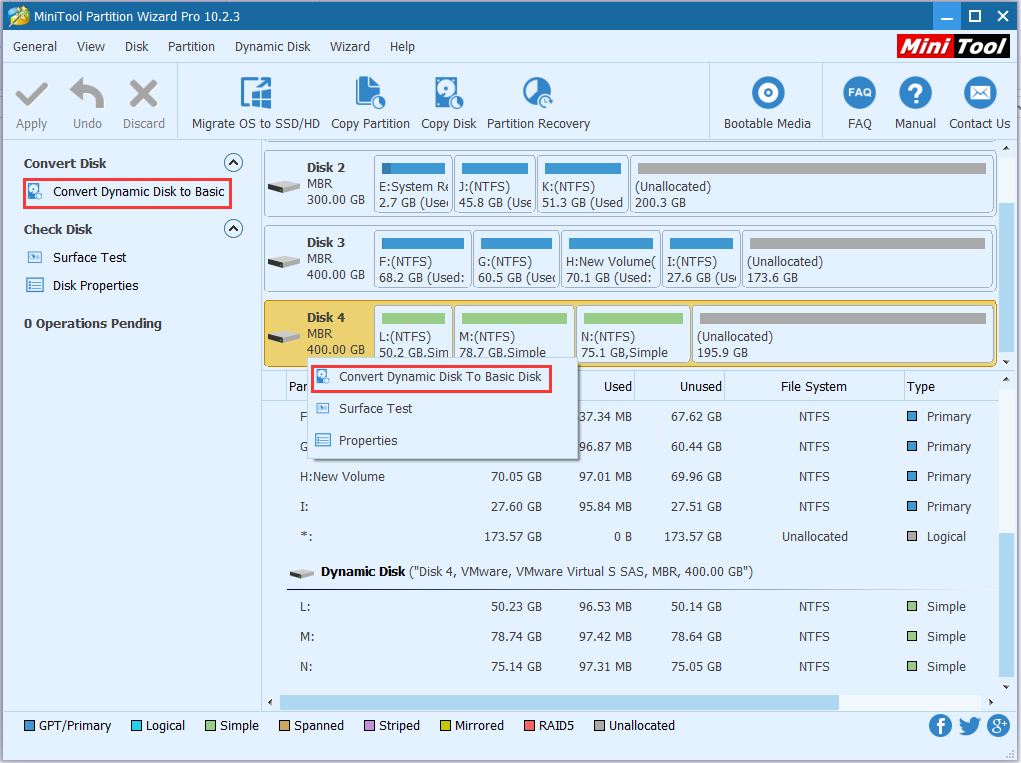
Step 2. You can see the conversion has been completed, now click Apply to perform the changes.
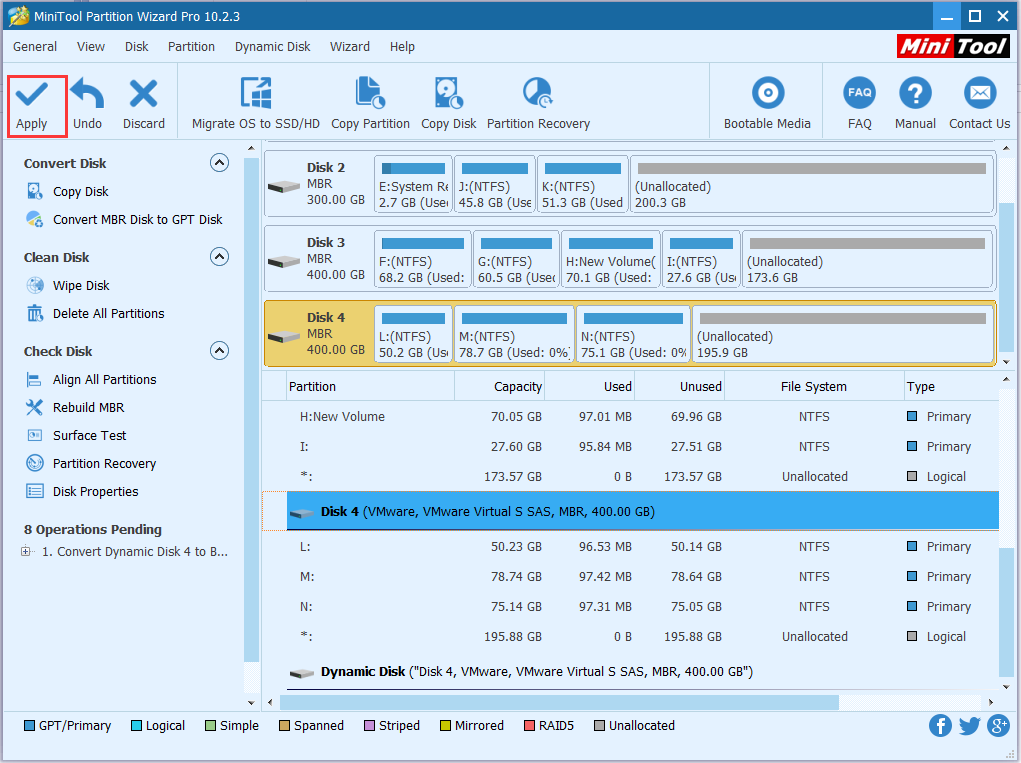
Method 2. Use Disk Management
You can see the Convert to Basic Disk feature is greyed out in Disk Management. But if you only want to rely on Disk Management instead of third party software to convert dynamic disk to basic disk, what should you do?

Step 1. Select a dynamic volume and then click Delete Volume from the pop-up window. You need to delete all volumes on dynamic disk.
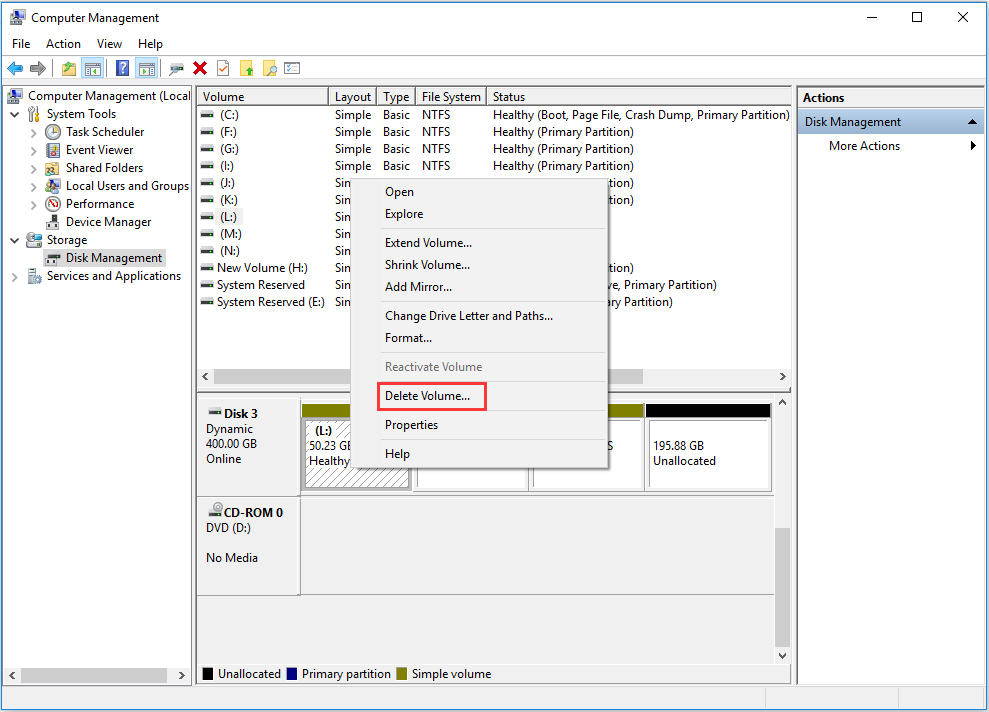
Step 2. You will get a warning that deleting the volume will erase all data on it. You can make a backup if you saved important files on it. Then click Yes to continue.
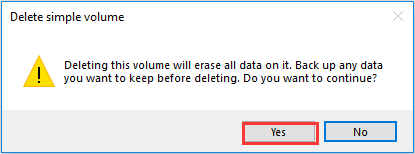
Step 3. Now the dynamic disk has already become basic disk successfully.
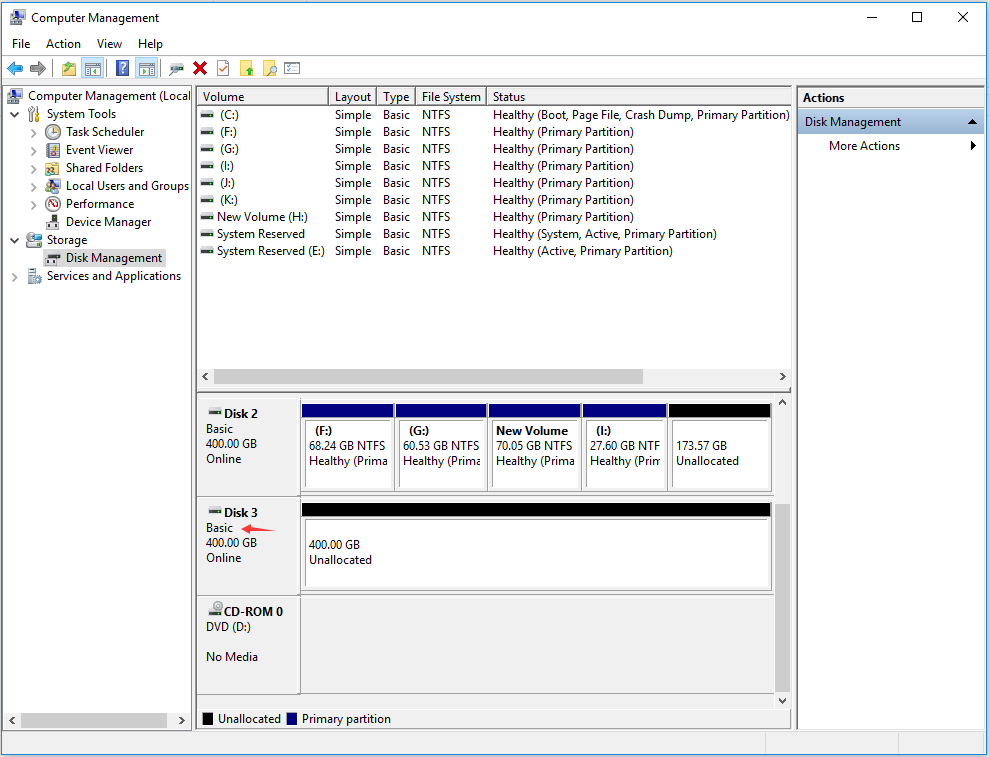
Method 3. Rely on Command Prompt
Step 1. Run Command Prompt and type diskpart.
Step 2. Type list disk.
Step 3. Type select disk
Step 4. Type detail disk.
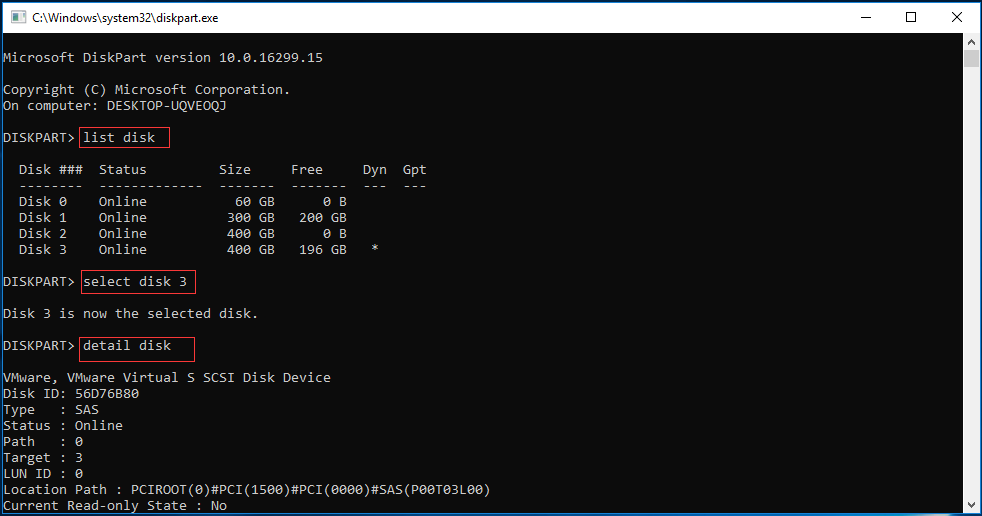
Step 5. Type select volume
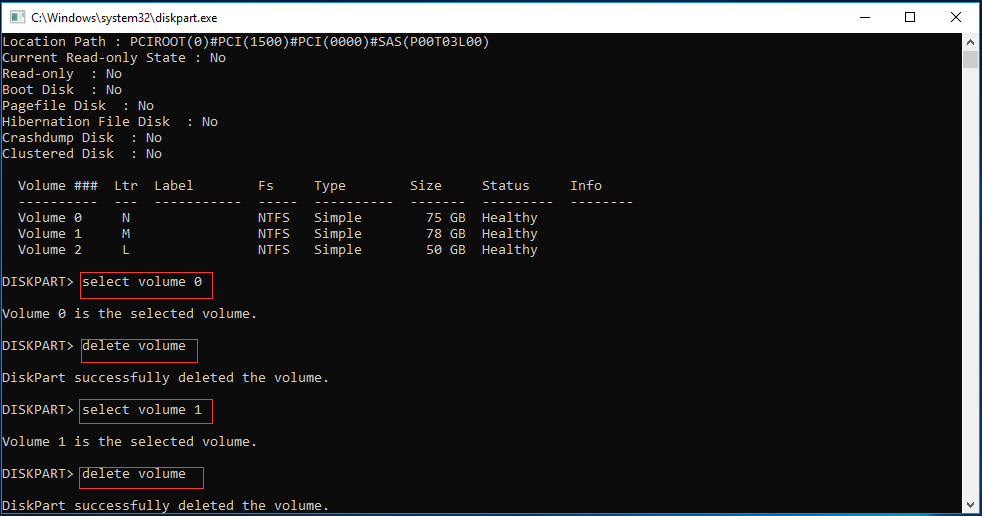
Step 6. Type select disk
Step 7. Type convert basic. Now the dynamic disk has been converted to basic disk.
Step 8. Type exit to close the interface.
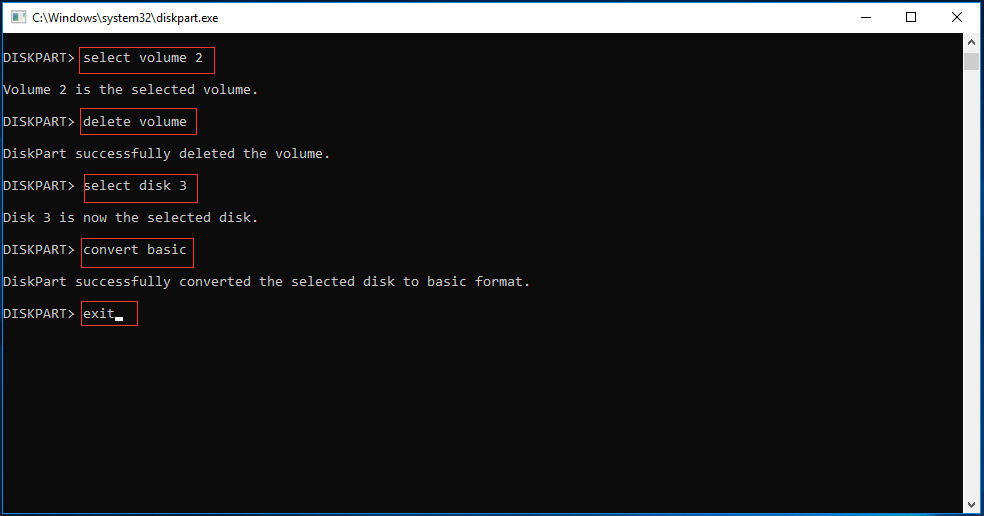
In this article, I tell you 3 ways to convert dynamic disk to basic disk. The first way is to converting dynamic disk to basic disk relying on MiniTool Partition Wizard, which causes no data loss. The other two ways require deleting all volumes. I think you have known which one is the best choice. Use it to convert dynamic disk to basic disk with only 2 steps.
Server Partition Manager Resources
Server Partition Manager - Paragon
- How to Make Automatic Backup
- Restore System to Dissimilar Hardware
- Migrate Windows 10 to SSD
- Merge Partitions Without Losing Data
- Recover Data from Hard Drive Won’t Boot
- External Hard Drive Not Accessible
- File System
- HDD VS SSD
- Dynamic Disk and Basic Disk
- Clone Hard Drive to SSD
- Paragon Partition Manager Personal
- Paragon Partition Manager Server
Server Partition Manager - Partition
- Partition Manager 8.5 Enterprise Server Edition
- Partition Manager Enterprise Server
- Partition Manager Enterprise Server Edition
- Partition Manager for Windows Server 2003
- Partition Manager Server
- Partition Manager Server 2003
- Partition Manager Server Edition
- Partition Manager Software
- Partition Manager Windows 2000
- Partition Manager Windows 2000 Server
- Partition Manager Windows 2003
- Partition Manager Windows 2003 Server
- Partition Manager Windows 2008
- Server Partition Manager