Recover Files from Formatted Hard Drive
Have you ever formatted hard drive by accident and tried to recover files from formatted hard drive? Yesterday when I visited forum, I saw the following post:
“Everybody! Help please!
Is it possible to recover deleted files after a format? Yesterday, my little brother formatted my drive, which saved my job photos and files. I need to recover them back. Any idea would be appreciated.”
This user wants to recover files after formatting hard drive. Actually, it is not a difficult thing with the help of professional data recovery software like MiniTool Power Data Recovery.
How to Recover Files from Formatted Hard Drive
Though MiniTool Power Data Recovery Free Editon is a free software, it is a great help in recovering deleted, formatted or lost data from a lot of devices including hard drive, SSD, USB, memory card. In addition, MiniTool Power Data Recovery can effectively and quickly recover files from formatted drive. So don’t worry too much. The next I will show you the detailed step to recover formatted files from hard drive.
Step 1. Open MiniTool Power Data Recovery. This freeware offers four recovery modules. Here select a formatted hard drive from This PC. You can choose the file systems and file types in Settings before scanning. After that, click Scan to start this operation.
Tip:
This PC is the recovery module by default. All partitions and unallocated space are listed here.
Removable Disk Drive is to recover data from USB drive, memory card, SD card, etc.
Hard Disk Drive allows users to scan hard disk to recover lost or deleted data in case the partition gets lost.
CD/DVD Drive, just as its name implies, scan your CD or DVD if your lost data saved there.
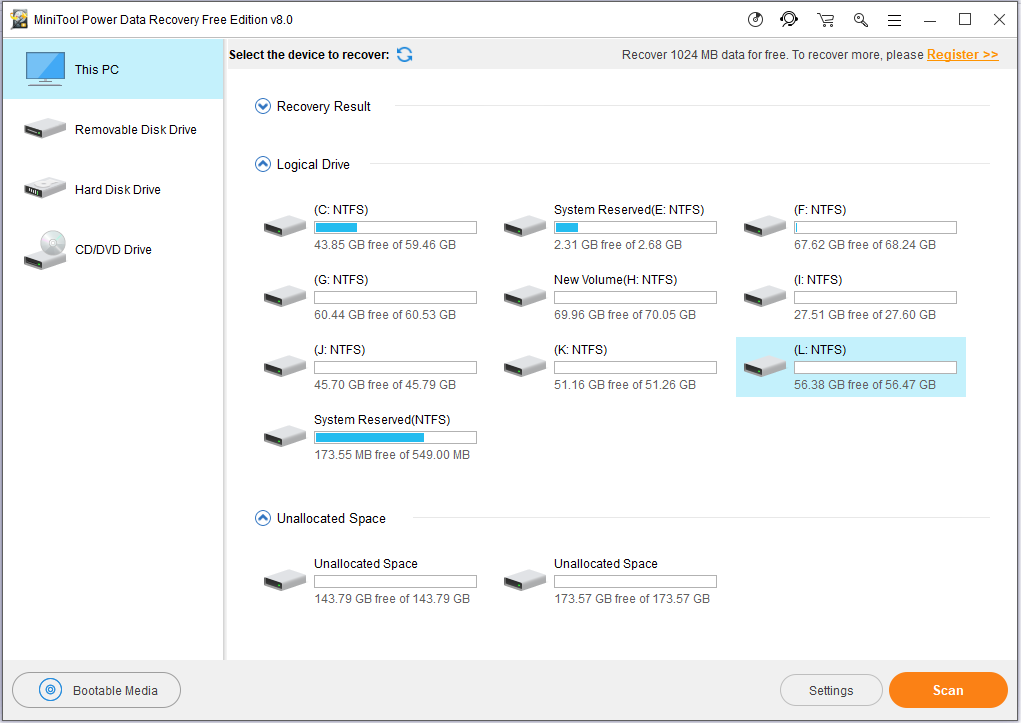
Step 2. Then you will see the scanning interface. Please wait patiently until the full scan finishes for the best result. After the scanning process is completed, select the files you want to recover and click Save. If you find it’s a little difficult to find what you want, click Type to decide the file type and choose some files to recover.
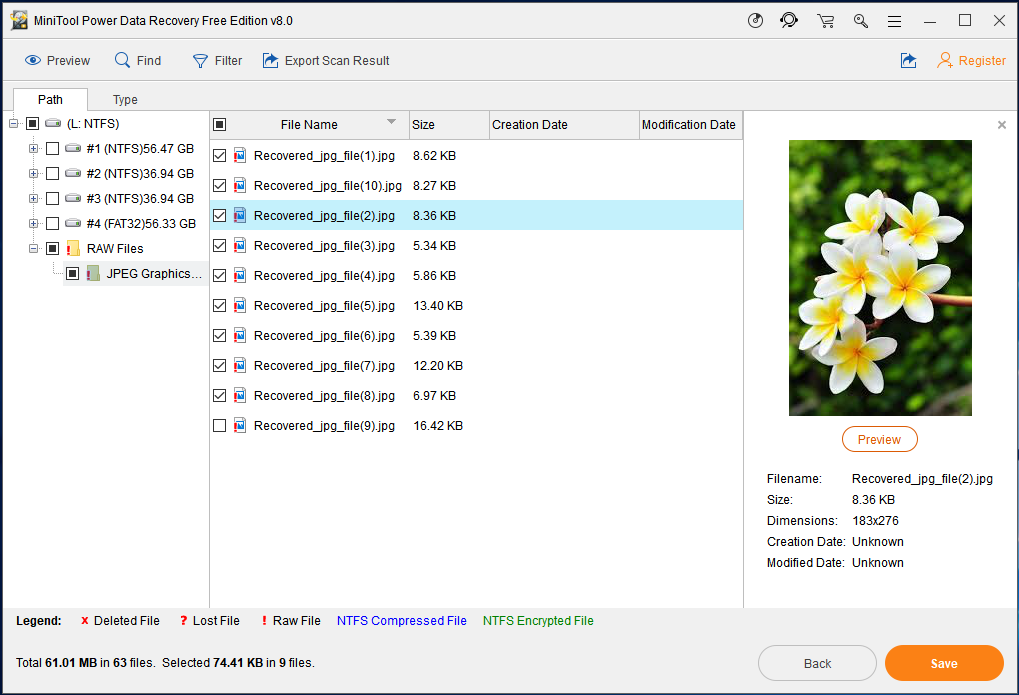
Tips: As you can see, there are several useful features.
Preview allows you to check the photo smaller than 20MB.
Find enables you to search files by inputting file name. It has two options: Match Case and Match Word. If you use the former, you should distinguish the capital letter and smaller letter. The latter requires you type the precise file name.
Filter is an advanced option, which allows you to search files by filename such as *.jpg, *.gif, *.png, *.psd, *.tif, by file size and by date, ether creation date or modification date is selectable.
Step 3. Choose a destination for your recovered files. Here your partitions are all listed and you should choose one to save your files. But don’t save files on the same hard drive that has been formatted otherwise the lost/deleted data will be overwritten.
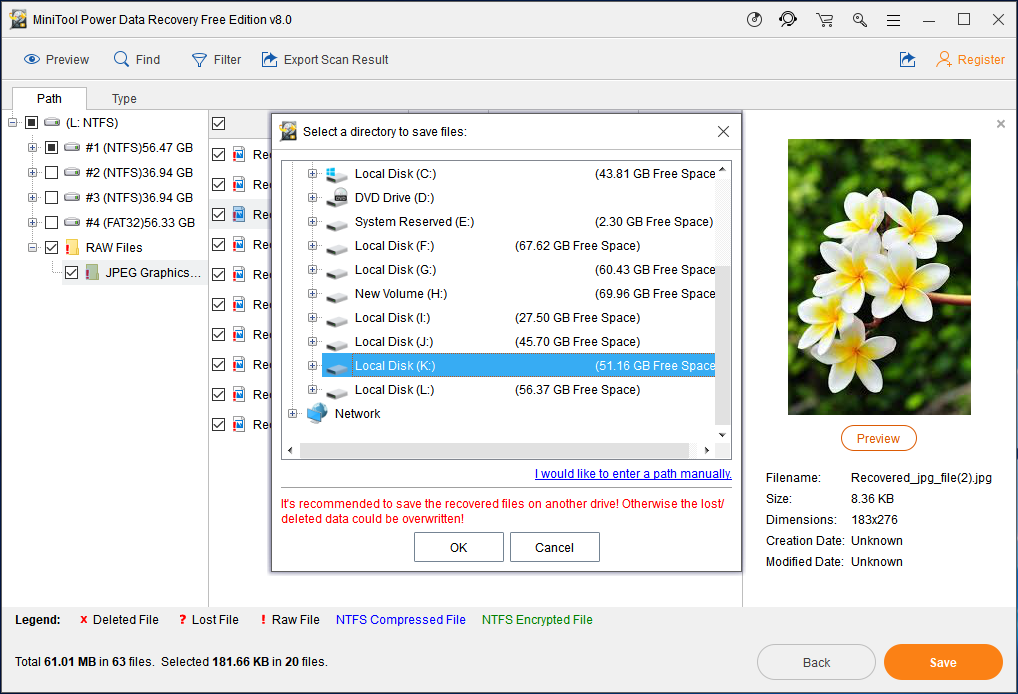
At this point, your files have been recovered from formatted drive. You should form the good habit of backing up files preventing losing data. I recommend you use MniniTool ShadowMaker to back up your files, system and hard disk drives.
Useful article: How to Back up Files
In this post, I introduce you a freeware to recover files from formatted hard drive and show you how to recover files after formatting hard drive in detail. With clear interface, MiniTool Power Data Recovery has succeeded in helping millions of users to recover files. So what are you waiting for? Just download it to Recover Files From Formatted Hard Drive.
Server Partition Manager Resources
Server Partition Manager - Paragon
- How to Make Automatic Backup
- Restore System to Dissimilar Hardware
- Migrate Windows 10 to SSD
- Merge Partitions Without Losing Data
- Recover Data from Hard Drive Won’t Boot
- External Hard Drive Not Accessible
- File System
- HDD VS SSD
- Dynamic Disk and Basic Disk
- Clone Hard Drive to SSD
- Paragon Partition Manager Personal
- Paragon Partition Manager Server
Server Partition Manager - Partition
- Partition Manager 8.5 Enterprise Server Edition
- Partition Manager Enterprise Server
- Partition Manager Enterprise Server Edition
- Partition Manager for Windows Server 2003
- Partition Manager Server
- Partition Manager Server 2003
- Partition Manager Server Edition
- Partition Manager Software
- Partition Manager Windows 2000
- Partition Manager Windows 2000 Server
- Partition Manager Windows 2003
- Partition Manager Windows 2003 Server
- Partition Manager Windows 2008
- Server Partition Manager