Recover Files After Windows 10 Reset
Have you ever thought about resetting your Windows 10? After using Windows 10 for a period of time, you may find it locks up or runs slowly. Moreover, when you want to get rid of the configuration setting and your personal information, resetting Windows 10 is a good way here.
You are anxious to reset your computer, ignoring backup of your files. What will happen? Your Windows 10 will be restored to the factory setting and all your files will be deleted. Thus it can be seen, backup is vital and you should develop the habit of backup.
Now that files will be removed, is it possible to recover files after Windows 10 reset? The answer is yes. Windows 10 file recovery after reset is very simple with the help of professional data recovery software. Here MiniTool Power Data Recovery is highly recommended.
Note: To avoid overwriting, data recovery should be done quickly after Windows 10 reset.
Use MiniTool Power Data Recovery to Recover Files After Windows 10 Reset
Prominent Features of MiniTool Power Data Recovery
1. MiniTool Power Data Recovery can help to recover deleted, formatted or lost data from hard drive, SSD, USB, memory card, and other devices quickly.
2. It recovers data from inaccessible hard drive and from damaged, formatted and RAW drive easily.
3. And it can recover data from formatted partition, deleted partition, and lost partition.
Note: MiniTool Power Data Recovery Free supports recovering files no more than 1 GB. If the total amount is larger than this number, please use MiniTool Power Data Recovery Personal.
Top recommendation
Sometimes files may get lost after using cut and paste command. For detailed information and solution, click Solved – How to Recover Files Lost after Cut and Paste.
Now let’s see how MiniTool Power Data Recovery does data recovery after Windows 10 reset.
Step 1. Launch MiniTool Power Data Recovery. Select the partition which you want to recover files from in This PC and click Scan in bottom right corner.
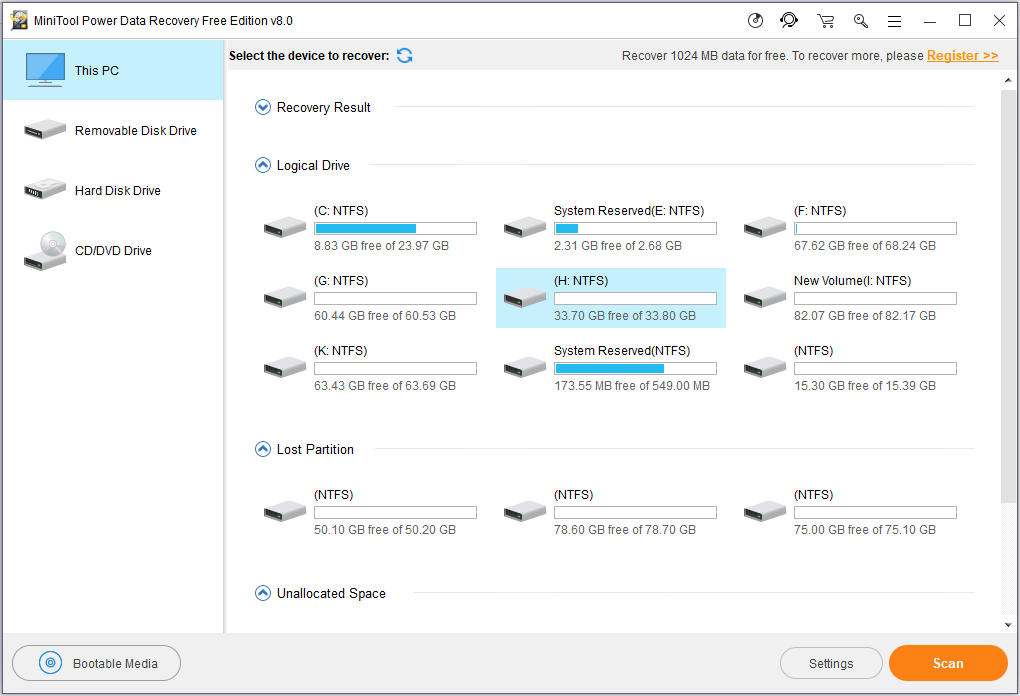
Step 2. You can see the scanning process, the number of files have been found and remaining time. You can stop the scanning if you find needed files. But for the sake of all-around result, wait patiently until full scan finishes.
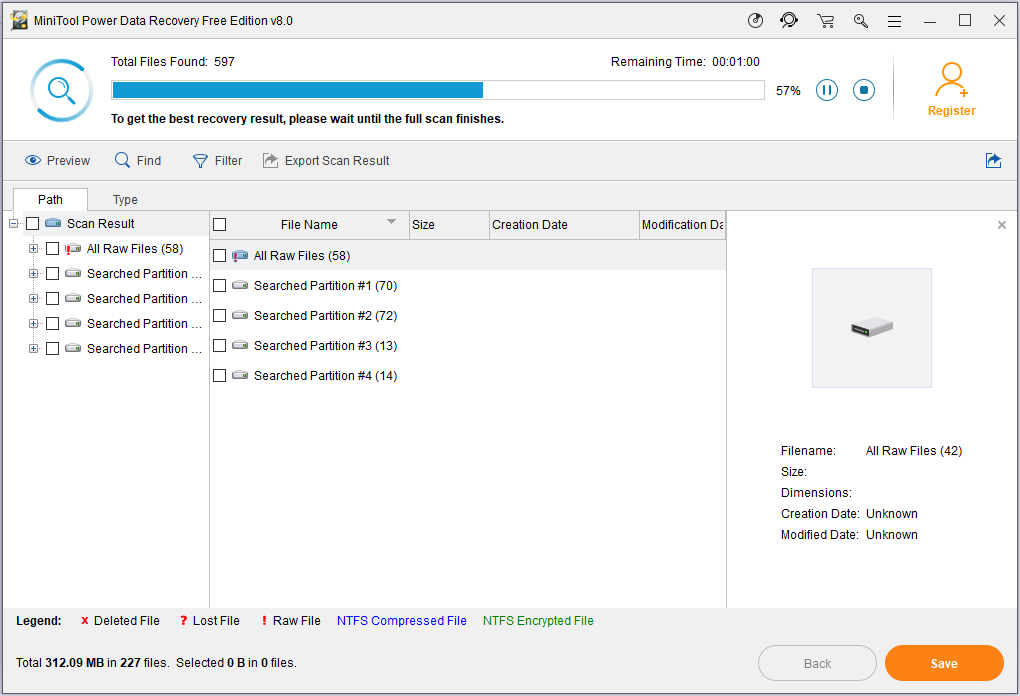
Step 3. Now the scanning process has completed. It’s your time to decide what types of files to recover. You can specify the file types as Audio & Video or Graphics & Picture according to your needs in Type. After selecting all needed files, click Save.
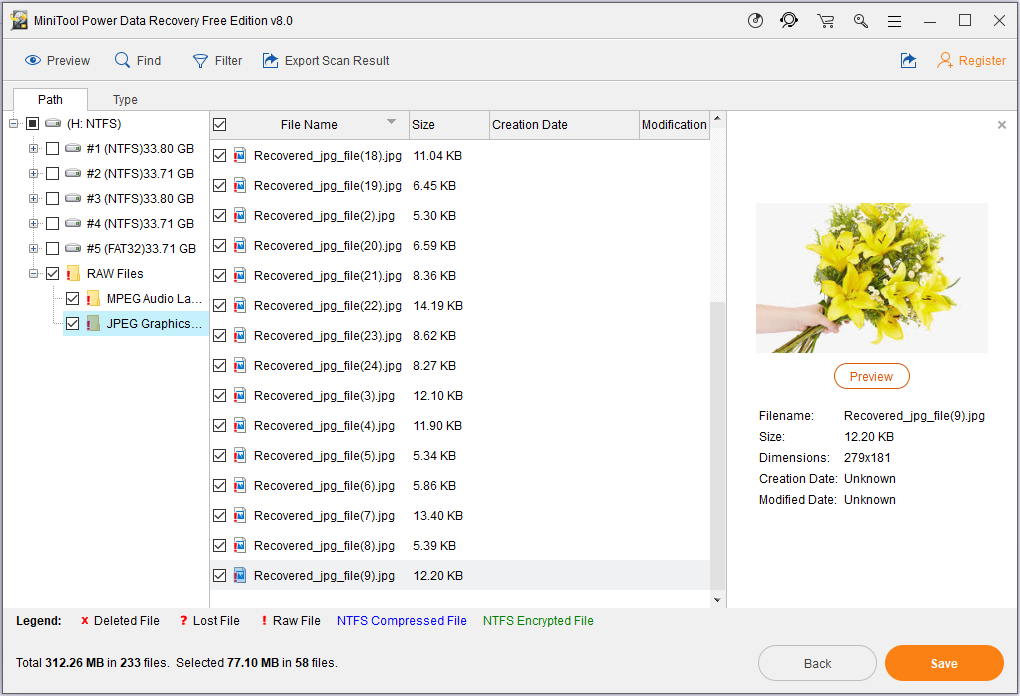
If you find it’s difficult to find needed files, use the three useful tools –Preview, Find and Filter to help you quickly search your files.
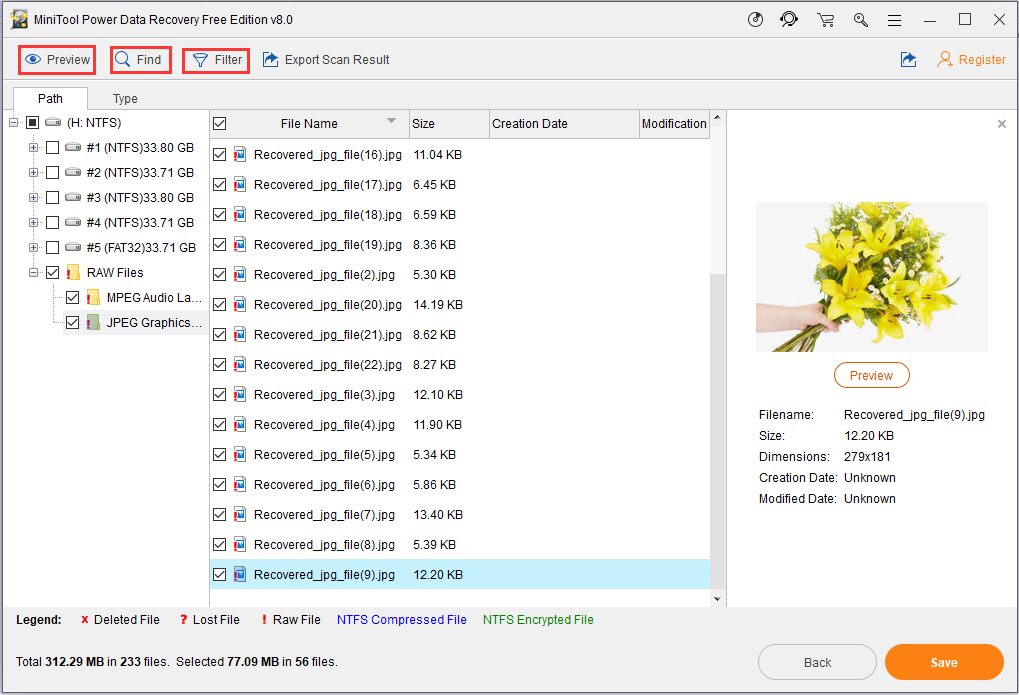
Step 4. Then choose a destination for your recovered files. Here all partitions are listed. You should choose an appropriate one to save files. It’s recommended to save the recovered files on another drive, otherwise the lost data could be overwritten. Click OK to save selected files.
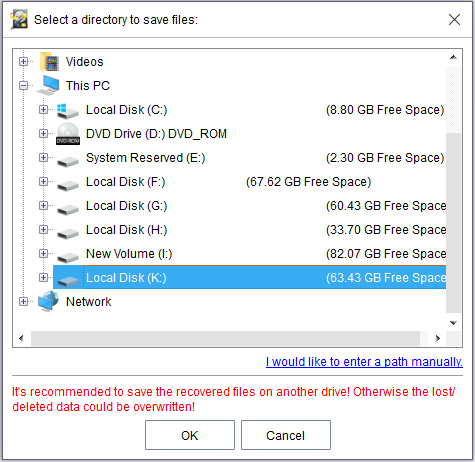
Now the lost data have been restored. As you can see, recover files after Windows 10 reset is not as difficult as you imagine. With intuitive interface, you can accomplish Windows 10 file recovery after reset with only four steps. Millions of users have successfully recovered files relying on this software. Don’t hesitate. Download it to recover data right now.
Server Partition Manager Resources
Server Partition Manager - Paragon
- How to Make Automatic Backup
- Restore System to Dissimilar Hardware
- Migrate Windows 10 to SSD
- Merge Partitions Without Losing Data
- Recover Data from Hard Drive Won’t Boot
- External Hard Drive Not Accessible
- File System
- HDD VS SSD
- Dynamic Disk and Basic Disk
- Clone Hard Drive to SSD
- Paragon Partition Manager Personal
- Paragon Partition Manager Server
Server Partition Manager - Partition
- Partition Manager 8.5 Enterprise Server Edition
- Partition Manager Enterprise Server
- Partition Manager Enterprise Server Edition
- Partition Manager for Windows Server 2003
- Partition Manager Server
- Partition Manager Server 2003
- Partition Manager Server Edition
- Partition Manager Software
- Partition Manager Windows 2000
- Partition Manager Windows 2000 Server
- Partition Manager Windows 2003
- Partition Manager Windows 2003 Server
- Partition Manager Windows 2008
- Server Partition Manager