Hard Drive Cloning Software
Nowadays, hard drive cloning software is much in demand. The first reason is that it can back up data so you don’t need to worry if circumstances including system crash, virus attack, system upgrading happen. The second reason is to obtain faster speed and better performance by cloning hard drive from HDD to SSD.
2 Awesome Hard Drive Cloning Software
There are a lot of hard drive cloning software. Among them, MinniTool ShadowMaker and MniTool Partititon Wizard are highly recommended.
1. MiniTool ShadowMaker
MiniTool ShadowMaker Professional Edition is a professional data backup software which can back up file, system, disk and partition. It also provides Clone Disk feature. Let’s see how it works.
Step 1. Run MiniTool ShadowMaker Professional Edition. Choose Local and click Connect to manage this computer.
Step 2. Enter Tools page and click Clone Disk.

Step 3. Select source disk. Choose a disk you want to copy from the combo box and you will see the partitions on the selected disk. Then click Finish.
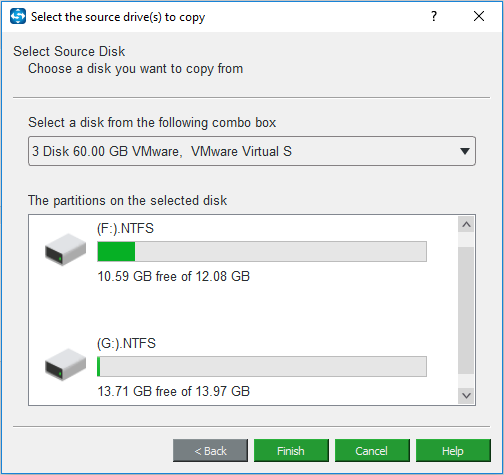
Step 4. Select target disk. Choose a disk to save the copy by clicking the inverted triangle.
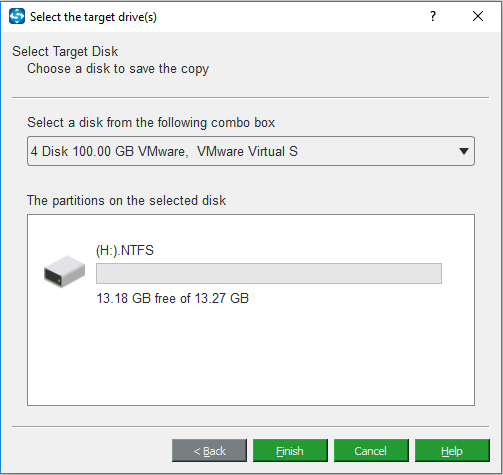
Step 5. After confirming information about the source disk and the target disk, click OK. Then a pop-up window will appear to warn you that data on the target disk will be destroyed. Are you sure you want to start cloning now? You can use Backup feature of this software to back up your target disk contents. If you have made a backup ahead, click Yes to continue.
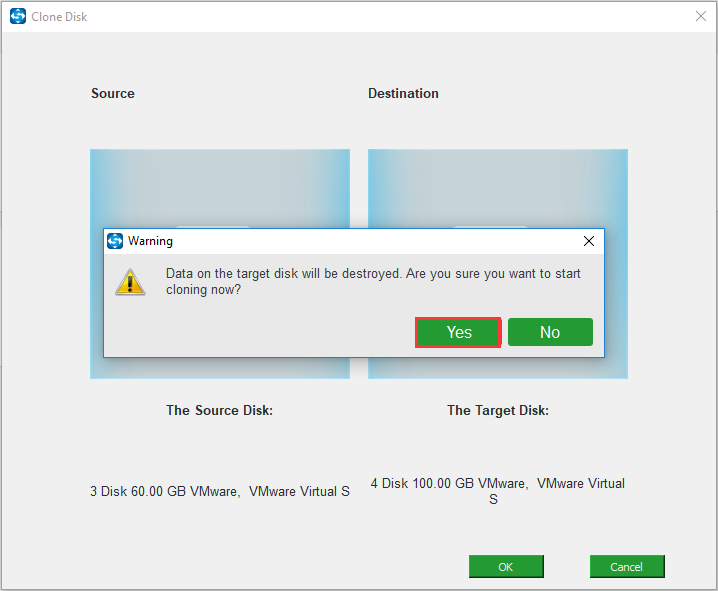
Step 6. This software begins performing clone disk. Elapsed time and Remaining time are displayed.
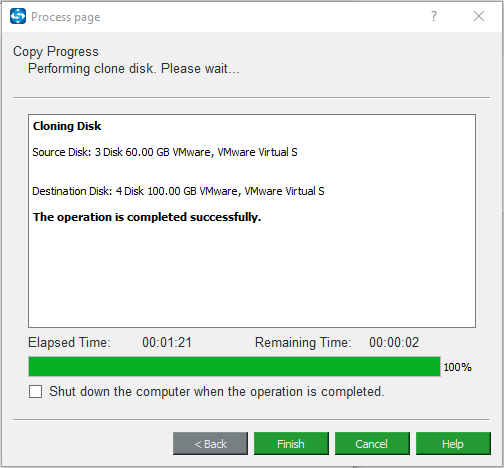
After the operation is completed successfully, a note will pop up. It prompts you to shut down the computer and disconnect the original hard drive or the target hard drive when you boot after cloning disk. Otherwise, one of them may be marked as offline by Windows operating system. If you don’t do so, you can turn the offline hard drive to online in Windows built-in Disk Management. I suggest you shut down now.
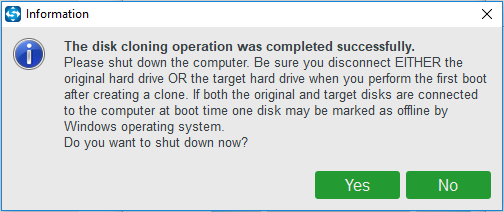
2. MiniTool Partition Wizard
MiniTool Partition Wizard Free Edition is an effective partition magic with many powerful functions, such as Copy Disk, Extend Partition, Migrate OS to SSD/HD. Today I will use its Copy Disk feature to clone hard drive.
Step 1. Select the disk you want to copy and choose Copy Disk in the left pane.
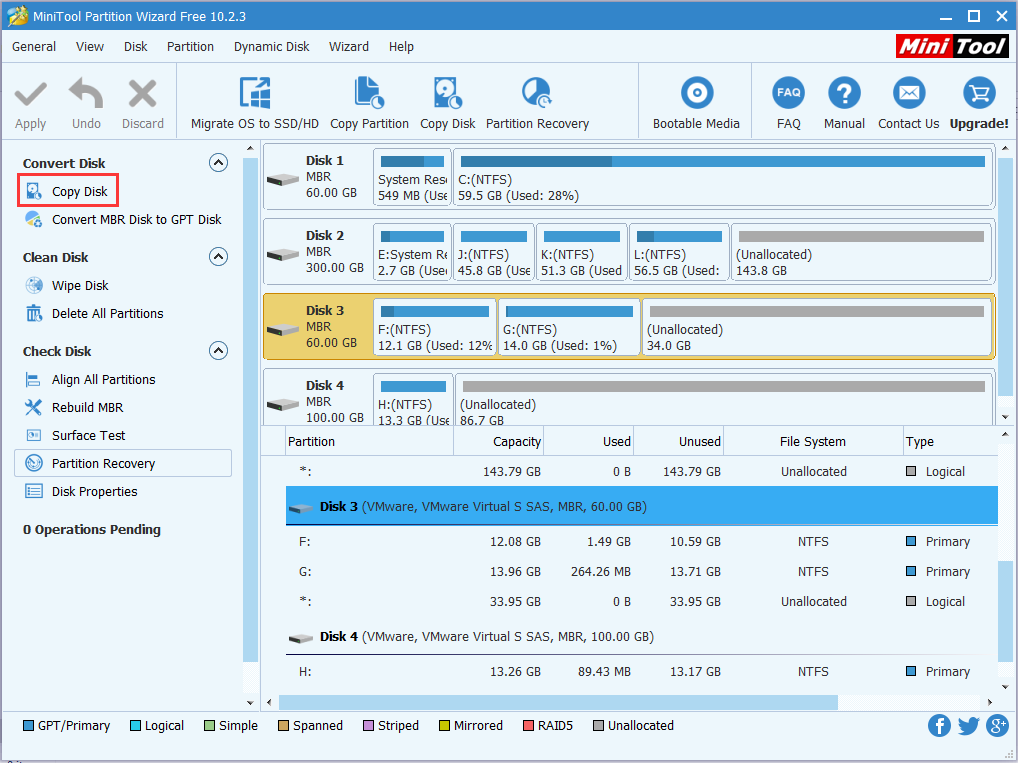
Step 2. Select a target disk to copy the source content to. All the data on source disk will be copied to the target disk. But the target disk content will be deleted, please ensure there are no important files saved on it or you can make a backup copy in advance.

Step 3. Choose a copy option from the 2 options. Here I select Fit partitions to entire disk. And you’d better choose Align partitions to 1 MB in order to acquire better performance for Advanced Format Disk and SSD.
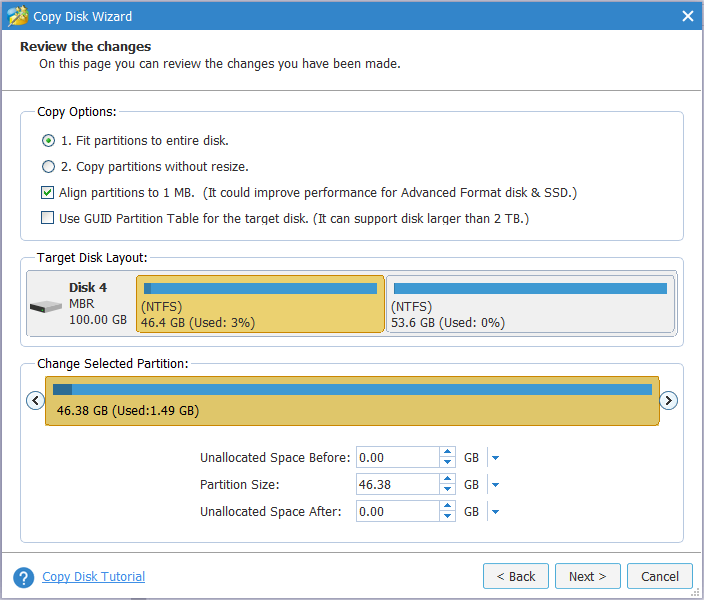
Step 4. Read the note that tells how to boot from the destination disk. Then, click Finish to go back to the main interface of the software.
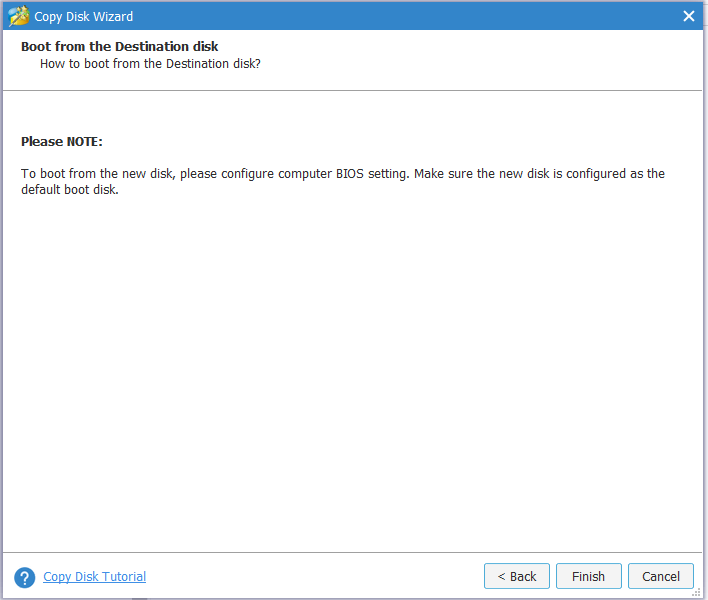
Step 5. You can preview the change in the main interface, then click Apply button to perform all the changes.
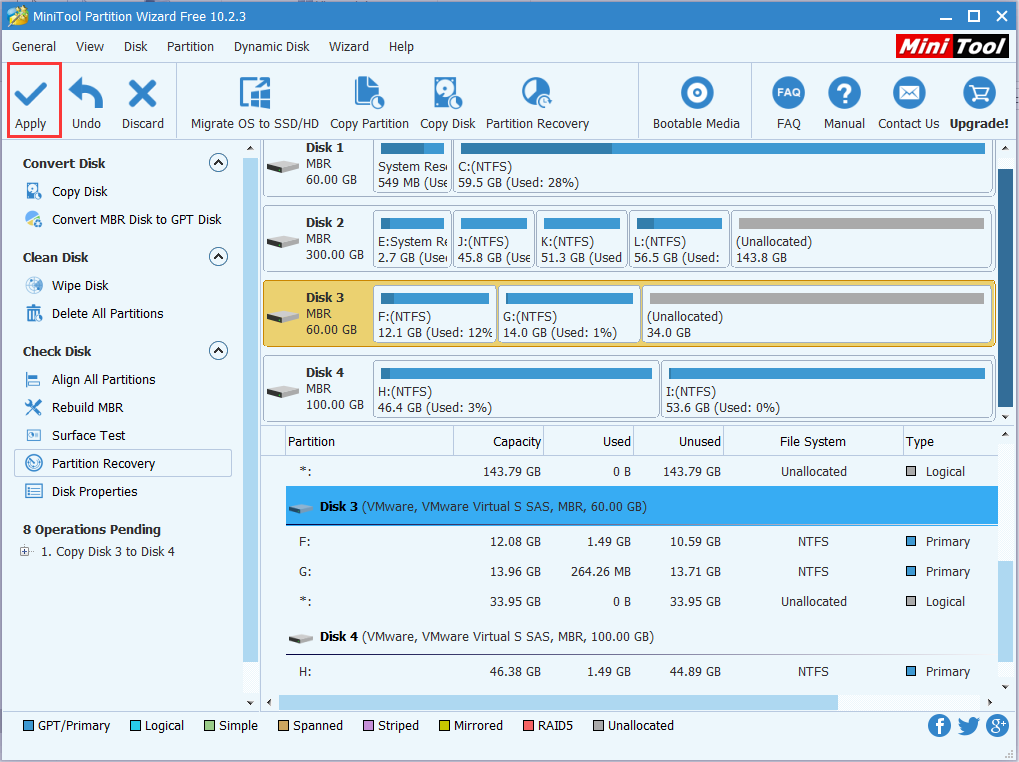
In this post, I introduce you two reliable hard drive cloning software. Both of them are easy to operate and have clear interface. Choose one according to your needs.
Server Partition Manager Resources
Server Partition Manager - Paragon
- How to Make Automatic Backup
- Restore System to Dissimilar Hardware
- Migrate Windows 10 to SSD
- Merge Partitions Without Losing Data
- Recover Data from Hard Drive Won’t Boot
- External Hard Drive Not Accessible
- File System
- HDD VS SSD
- Dynamic Disk and Basic Disk
- Clone Hard Drive to SSD
- Paragon Partition Manager Personal
- Paragon Partition Manager Server
Server Partition Manager - Partition
- Partition Manager 8.5 Enterprise Server Edition
- Partition Manager Enterprise Server
- Partition Manager Enterprise Server Edition
- Partition Manager for Windows Server 2003
- Partition Manager Server
- Partition Manager Server 2003
- Partition Manager Server Edition
- Partition Manager Software
- Partition Manager Windows 2000
- Partition Manager Windows 2000 Server
- Partition Manager Windows 2003
- Partition Manager Windows 2003 Server
- Partition Manager Windows 2008
- Server Partition Manager